What's New in PDF Annotator 10
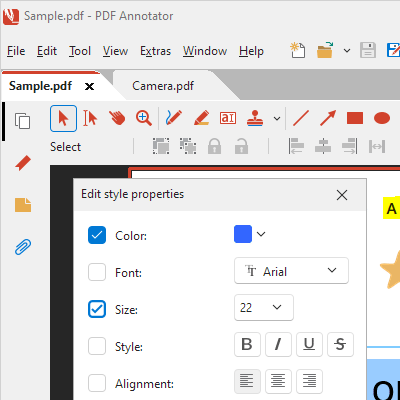

NEW! New Look: We have completely redesigned the look of PDF Annotator and adapted it to Windows 11.
- The main menu and toolbar now share a single line. In the settings, you’ll find an option for the familiar two-line display.
- Icons are now vector-based and are therefore displayed with full sharpness at any size and resolution.
- Colors have been harmonized in Dark Mode.
- More spacing results in a clear, uncluttered image. The "Compact View" (under "View, Toolbars") reduces spacing.
- All dialog windows have been modernized and redesigned. Some dialog windows can now be resized, for example, to enlarge previews.
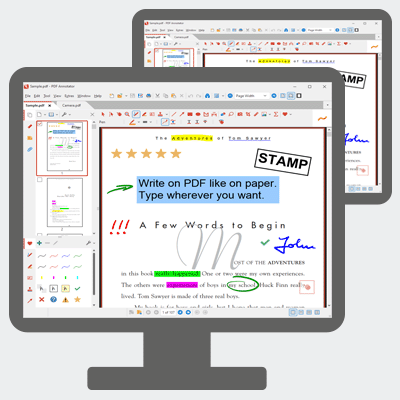
NEW! Improved Support for Multiple Monitors (DPI)
- PDF Annotator windows can now be easily moved between monitors running with different DPI settings. It no longer matters which DPI setting the program was started with.
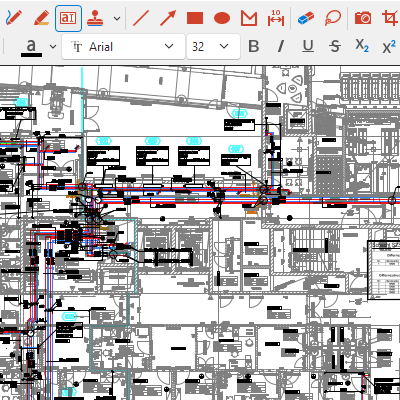
NEW! Accelerated Display & Smooth Operation
- The display of complex PDF documents has been moved to the background, so that the application always remains smooth.
- When scrolling and zooming, the application is no longer blocked while waiting for complex documents to be displayed.
- Even with longer tasks that display a progress window, the application always remains responsive, and the task can be easily canceled.
- The display of preview images in the "Annotations" tab has been extensively improved and accelerated.
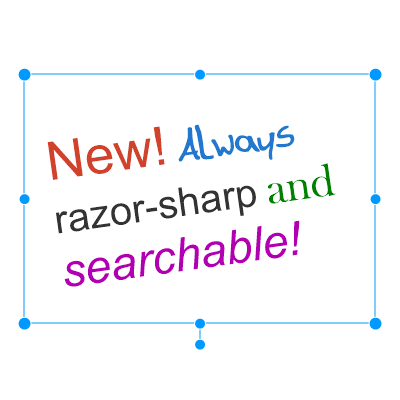
NEW! Improved PDF Creation
- Whenever possible, annotations created in PDF Annotator are now stored in the PDF using vector format, which leads to a significantly improved, sharper display of PDF documents in PDF viewers and programs from other vendors.
- This means that text in text annotations can now, in most cases, be searched, highlighted, and copied in other PDF programs.
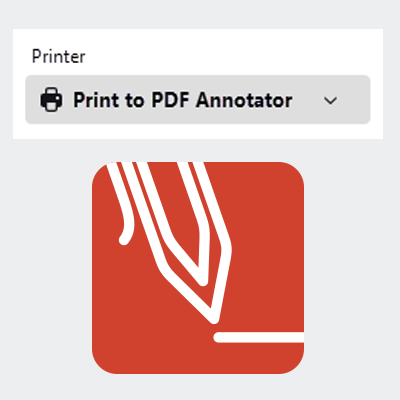
NEW! New "Print to PDF Annotator" Driver Version
- The new version of the virtual printer driver is now fully Windows 11-compatible and Windows 11-certified.
- Please note that this step was urgently required. However, the range of functions and the display of printer properties of the new printer differ from the old printer, and some printer functions are no longer available.
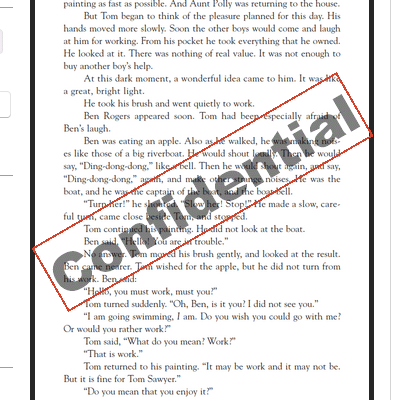
NEW! Headers and Footers, Watermarks
- Under "Edit, Document," you can now define headers and footers that should appear on all pages (or ranges of pages).
- In the same way, you can define watermarks, text that appears centered on every page.
- Define as many headers/footers or watermarks as you like and select the font properties and desired positioning for each text.
- Watermarks can also be displayed as rotated text and expanded to fit the maximum page width.
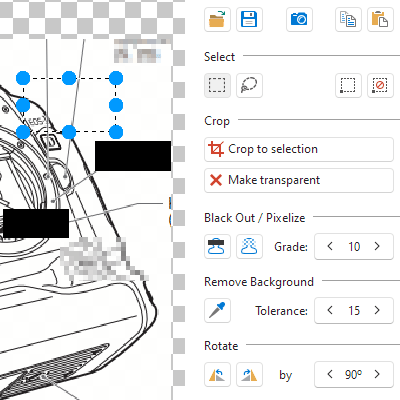
NEW! Improvements to the Integrated Image Editor
- The image editor has been completely redesigned. Performance when using the camera has been improved.
- A new black-out function for redacting content in images, similar to the existing pixelation function, is now available.
- New selection functions have been added.
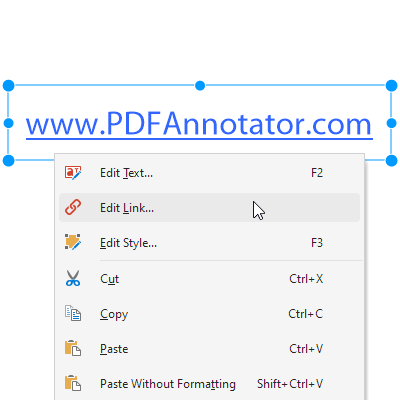
NEW! New "Edit Link" Command
- Links created with the Text tool can now be edited directly by right-clicking and selecting "Edit Link...".
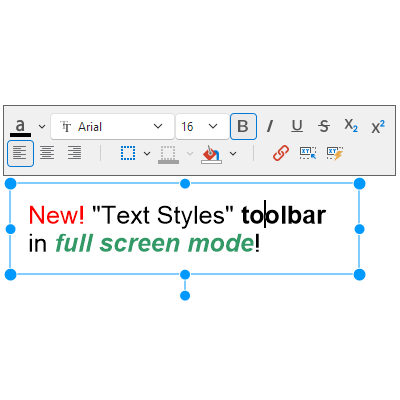
NEW! New "Text Styles" Toolbar in Full-Screen Mode
- When editing text annotations in full screen, a new toolbar now appears directly above the text being edited, containing all text properties.
- This feature can be disabled via the context menu during text editing.
- This feature is also available in regular mode if the toolbars above the document have been disabled.
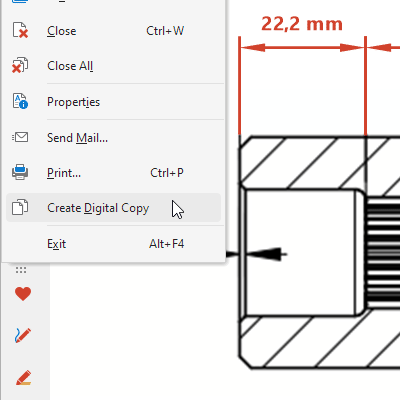
NEW! New "Digital Copy" Feature
- As before, the option to create a digital copy is offered when opening documents with restrictions defined by the author.
- A digital copy of any document can now also be created at any time using the new command in the "File" menu.
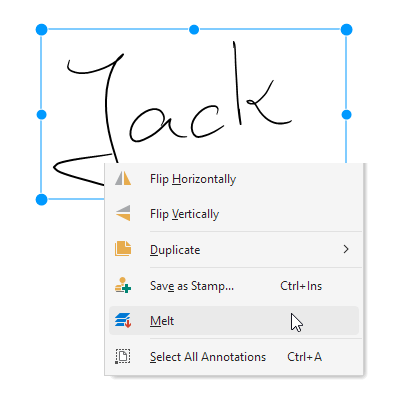
NEW! New Function for Melting Selected Annotations
- Under "Edit, Selection," you can now selectively melt one or more selected annotations.
- Melted annotations can no longer be changed.
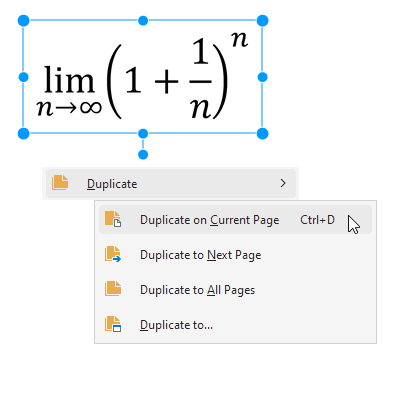
NEW! New Functions for Duplicating Annotations
- In addition to duplicating to the next page and to all pages, "Edit, Selection, Duplicate" now also offers the following commands:
- Duplicate on current page (Ctrl+D)
- Duplicate on... (for entering page numbers or page ranges)
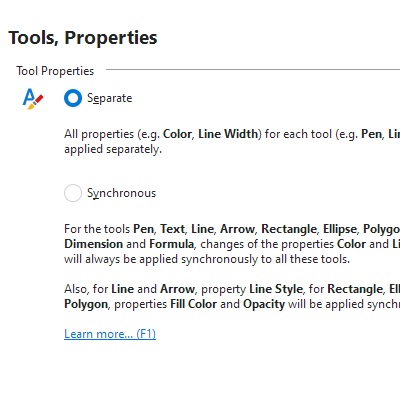
NEW! Synchronized Tool Properties
- In the settings under "Tools, Properties," you can specify that certain properties, e.g., colors and line widths, should be applied to all tools - not just the active tool - when changed.
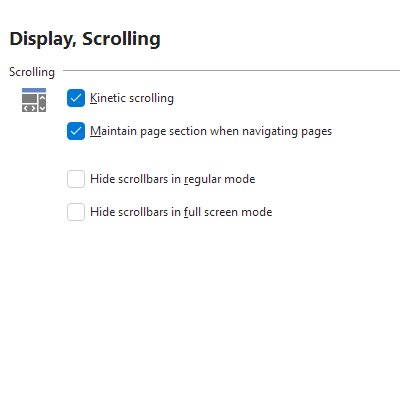
NEW! Maintain Page Section when Navigating Pages
- In the settings under "Display, Scrolling" there is now an option to maintain the page position when moving from page to page.
- Disable this option if you prefer to move to the top left corner of the page when changing pages.
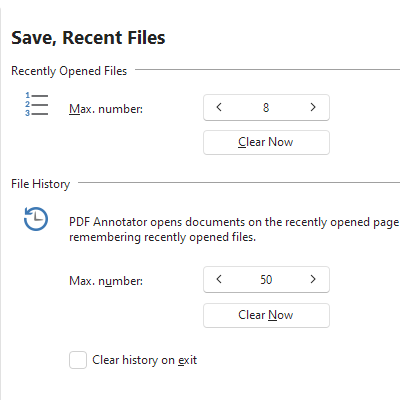
NEW! Configurable File History (Recently Used Files)
- In the settings under "Save, Recent Files," you can now adjust the number of recently used files.
- By selecting a number of zero, you can deactivate the file history.
- To protect your personal data, the lists of these file names can also be deleted at any time.
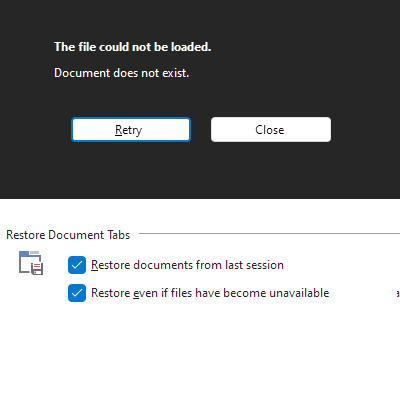
NEW! Delayed Restoration of Recent Documents
- When using the "Restore document tabs from last session" option, the documents are now only loaded when the tab is clicked.
- Activate the new "Restore even if files are no longer available" option to restore a tab even for documents that are no longer available. This allows you to, for example, first reconnect a network drive so that the files are available.
- You can find these settings under "Display, Document Tabs."
NEW! And more...
- When printing a list of all annotations via the "Annotations" tab, the totals of the annotations on each page, as well as a grand total, are now also printed.
- In all input fields for page ranges, you can now enter "odd" or "even" to apply the respective function only to the corresponding page range.
- When zooming with the mouse wheel, the document now remains centered under the current mouse pointer position.
NEW! And more...
- For text annotations, there are now keyboard shortcuts to decrease (Ctrl+8) or increase (Ctrl+9) the font size.
- In the "Settings" dialog, the settings for each page can now be reset to their default values using a button in the top right. Instead of the Quick Help on the right side of the dialog, a help page for the dialog can now be accessed via "Help" (bottom left, or F1).
- For new installations, the Tool Switch is initially disabled. The switch can be displayed in the settings under "Display, Tool Switch".
Read On: What was New in PDF Annotator 9
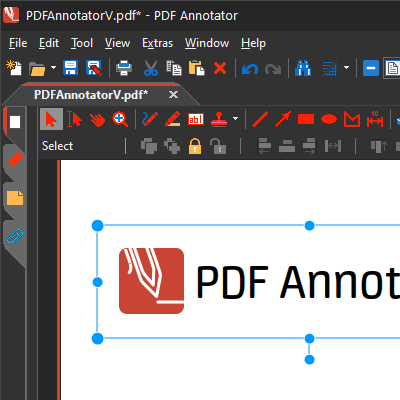
Color Modes - “Dark Mode”
- Choose between the usual bright color mode or the new dark color mode.
- Color mode affects the appearance of the application user interface. Your PDF documents will always display identically - as printed on white paper.
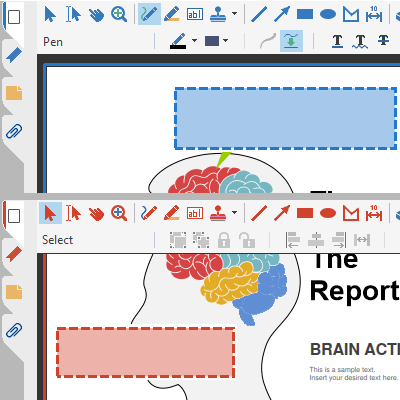
Accent Color
- Choose between the usual “red” accent color or the new “blue” accent color.
- For users with red green deficiency we recommend using the accent color “blue”.
- The accent color will be used in several places throughout the user interface, for example for tool symbols or for marking the currently selected page.
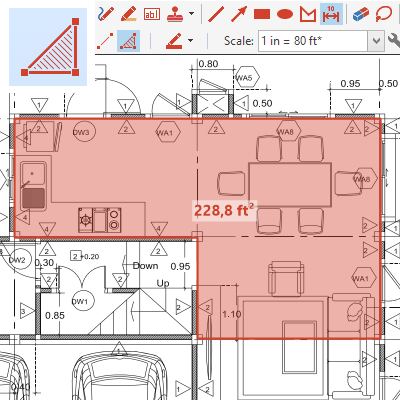
”Area Dimensioning” Tool
- You can now also dimension areas.
- Area dimensions are annotations that become part of the PDF document (cf. “Measure”).
- Areas get marked up semitransparently.
- Text can be edited manually.
- Select a predefined or custom scale.
- Turn display of dimension unit on and off.
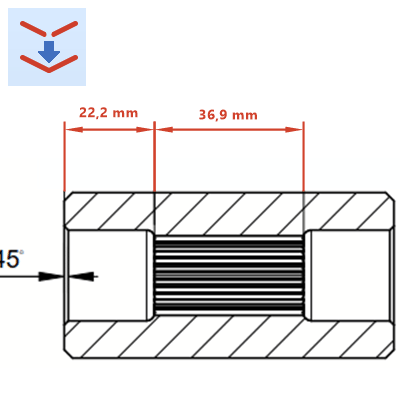
“Connect Lines” Feature
- ... to snap corner points to existing annotations.
- This feature is now available for lines, arrows, polygons, distance and area measures.
- Also, the corner points of polygons and points on ellipses/circles get identified as snap targets.
- Create dimensional chains using the distance dimension tool and “Connect Lines”.
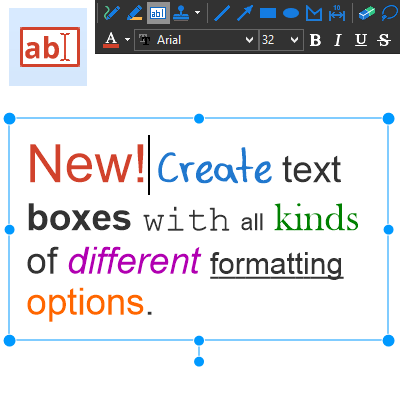
Individual Text Formatting
- You can now format parts of text annotations individually.
- For example, you can format individual words bold or in italics, underline or strike out phrases.
- Use different font types, -colors and -sizes within the same text annotation.
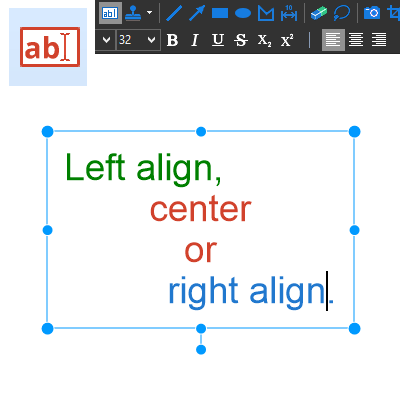
Individual Paragraph Formatting
- You can now set separate alignment options for paragraphs within the same text annotation:
- left aligned
- centered
- right aligned
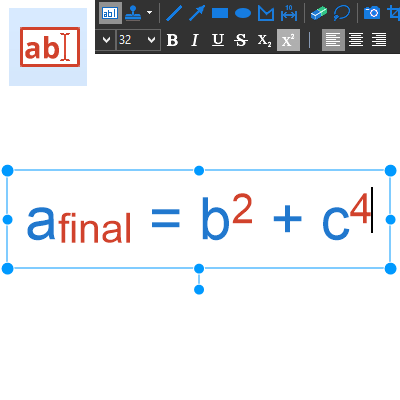
Superscript and Subscript Text
- You can now apply these new text styles to letters, numbers or text phrases:
- superscript
- subscript
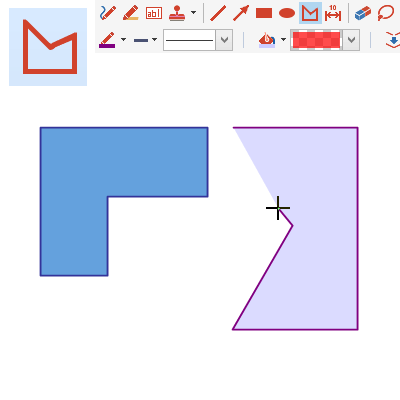
“Polygon” Tool
- Use the new Polygon tool to draw...
- closed polygons
- polylines
- ...with the support of the popular...
- “Connect Lines” and
- “Snap to 15° Angles” features.
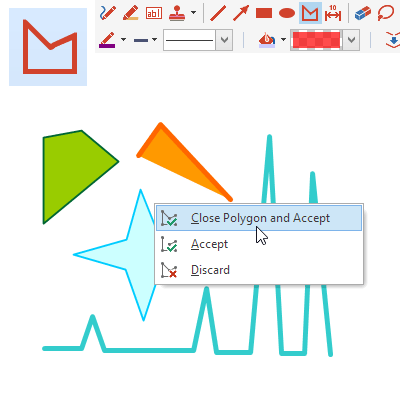
Open and Closed Polygons
- Polygons: Close a polygon by clicking the starting point or by choosing “Close Polygon and Accept”.
- Polylines: Finish an open polygon by choosing “Accept”.
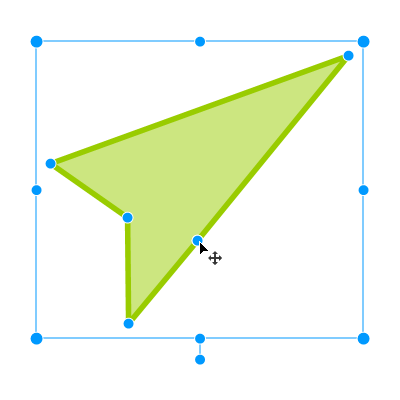
Moving Corner Points
- Easily move corner points to modify a selected annotation of these types
- Area dimension
- Polygon
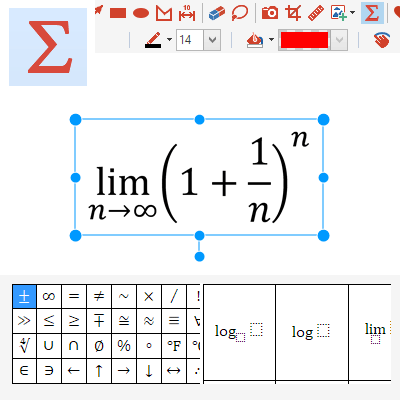
”Formula” Tool
- Create and edit complex scientific formulas using our brand-new formula editor.
- Make use of a wide selection of predefined expressions and common symbols.
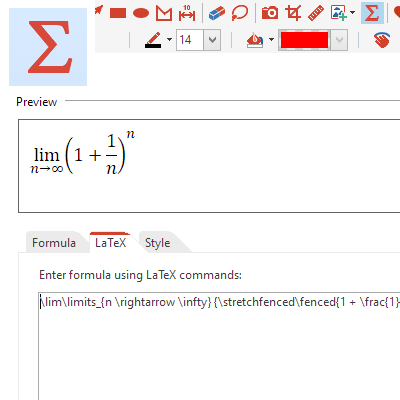
”LaTex” Formula Editor
- As an experienced LaTeX user, you may edit the underlying LaTex commands directly to edit a formula.
- Share and exchange formulas using copy and paste from/to other LaTeX supporting editors.
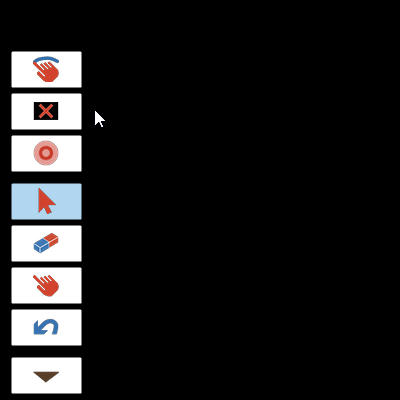
“Black Screen” for Presentations
- In Full Screen Mode, you can now temporarily turn the display completely black to ensure your audience’s full attention.
- Use the Full Screen Mode action button, or press Alt+B.
- Press any key, or click/tap with mouse, pen or finger to end the blackout.
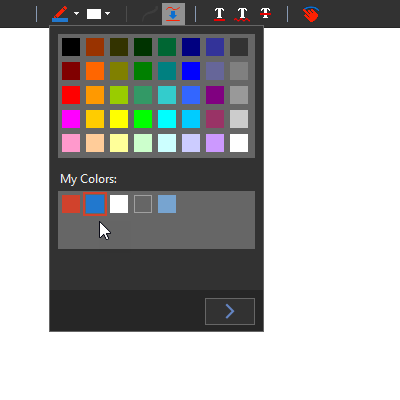
Improved Color Selection
- All color pickers (e.g. for selecting the pen color) have been revised and now contain...
- ...a palette of common colors,
- ...an additional palette for saving and reusing your own colors (“My Colors”).
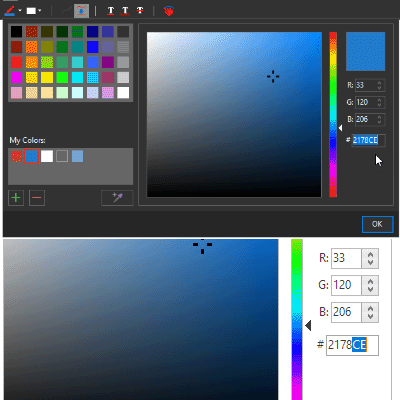
Enter/Copy RGB or HTML Color Values
- Expand the color picker window for an enhanced color picker with the ability to enter colors as RGB or HTML values (e.g. “#FF0000” for red).
- Here you can also copy or paste color values.
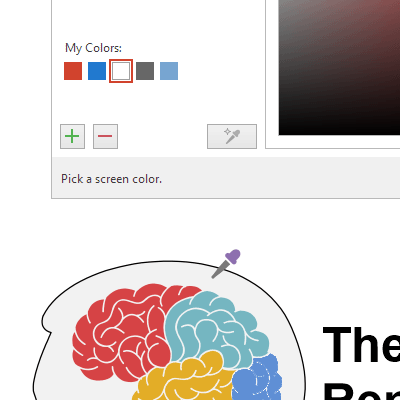
Extract Colors with the Pipette
- Use the “Pipette” tool in the expanded color picker window to extract colors...
- ...from the currently visible part of the document, or
- ...from any point on the current monitor.
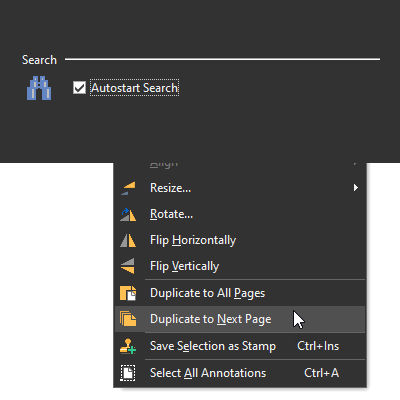
And more...
- “Autostart Search” setting: You can now disable the automatic start of the text search while entering a search phrase.
- Duplicate Selection to Next Page: Like the existing “Duplicate to All Pages” feature, you can now as well duplicate a selection only to the next page.
Read On: What was New in PDF Annotator 8
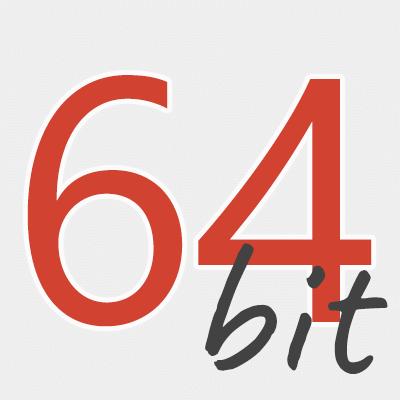
PDF Annotator 64-bit
- As a true 64-bit application, PDF Annotator can now access significantly more memory on 64-bit systems.
- Enables loading larger files, and editing more documents at the same time, than with the 32-bit version.
- Setup will automatically install the correct version for your operating system.
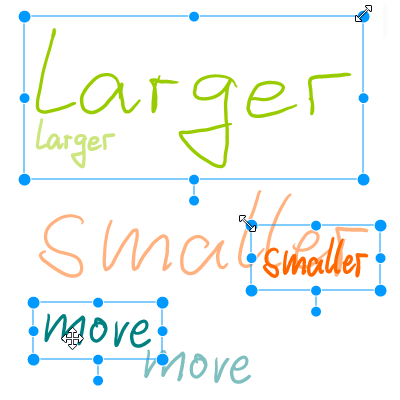
Select and Edit Annotations
- While moving, resizing or rotating annotations, all changes display immediately.
- Enables exact annotation placement.
- Larger appearance of selection rectangles and size grips on high resolution displays.
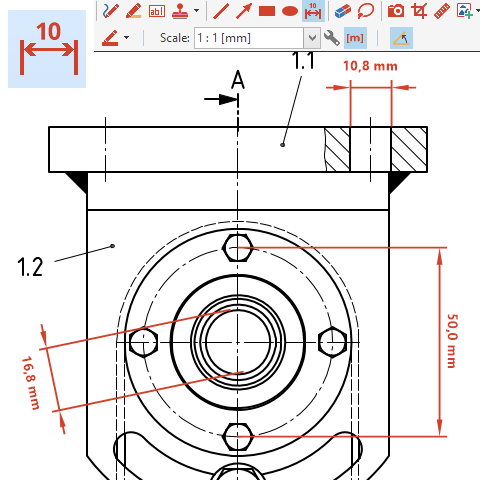
Dimension Tool
- Dimensions are annotations that become part of the PDF document (cf. the Measure tool).
- Dimensions consist of extension lines, dimension line, and editable dimension text.
- Select a predefined or custom scale.
- Turn display of dimension unit on and off.
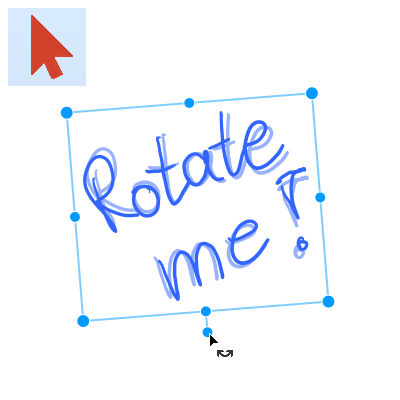
Rotate Annotations
- Rotate annotations using the new rotation grip directly within the document.
- Rotate snaps to 15° steps while CTRL key is pressed.
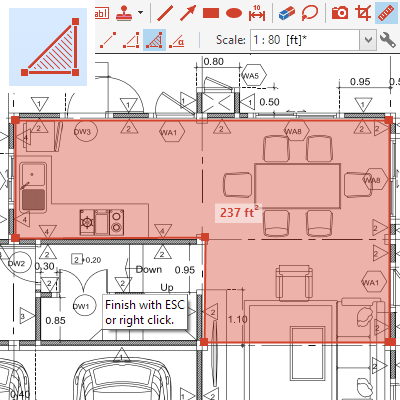
Measure Tool
- Measure tool to extract measures from PDF documents:
- Improved appearance of measured distances and areas.
- Measure results stand out better with large and clear display directly within the document (instead of small hint windows).
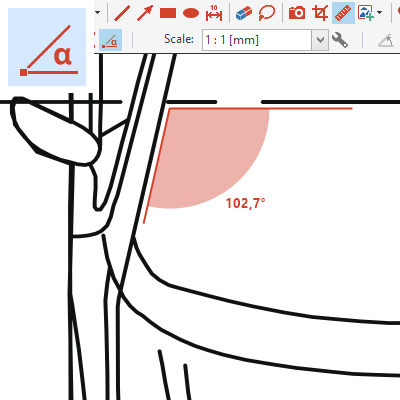
Measure Angles
- Now you can measure:
- Distances
- Perimeters (traverses)
- Areas
- Angles
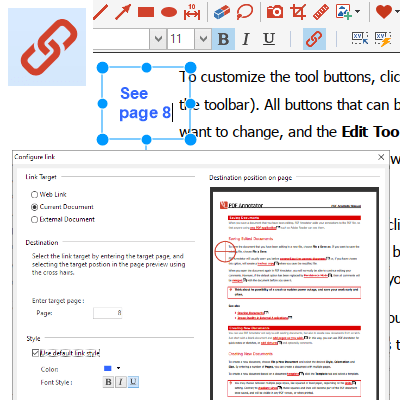
Create Links
- Links are text annotations that, when clicked, jump to:
- a web URL,
- a specific position (page) in the current document, or
- an external document.
- Define link text styles (e.g. blue, underline) directly within the Configure Link window.
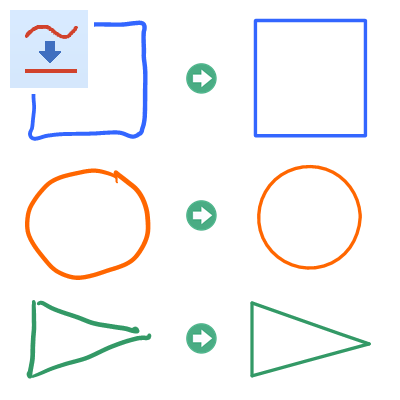
Intelligent Auto-Smooth
- Extended functionality for the Auto-Smooth feature available for pen and marker tools:
- Intelligent geometric object recognition (rectangles, squares, circles).
- Start and end points will automatically snap to, or be moved towards existing lines.
- Automatically closes circular lines by moving the end points to the start points.
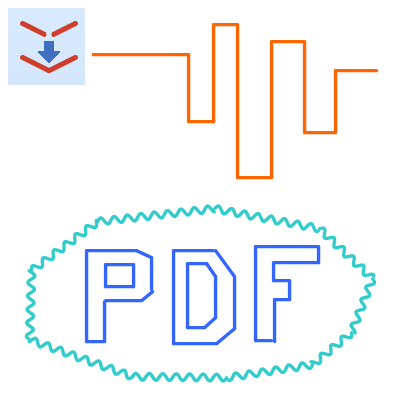
Intelligent Auto Connect
- New Connect Lines feature now available for line and arrow tools:
- Start and end points will automatically snap to, or be moved towards existing lines.
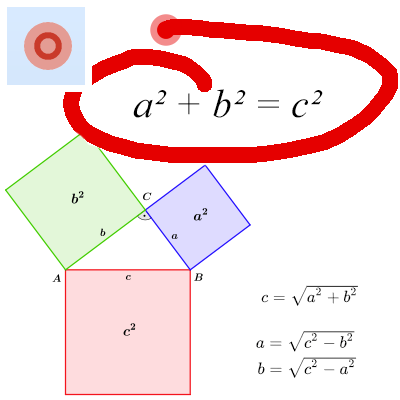
Laser Pointer Tool for Presentations
- The laser pointer is a large red circle that can easily be located even from a distance.
- Activate via “Tool, Laser Pointer” or by pressing the letter “o” key.
- Back to previously used tool with ESC key.
- Draw temporarily with the laser pointer: After lifting the pen (or releasing the mouse button), the drawn mark-up disappears.
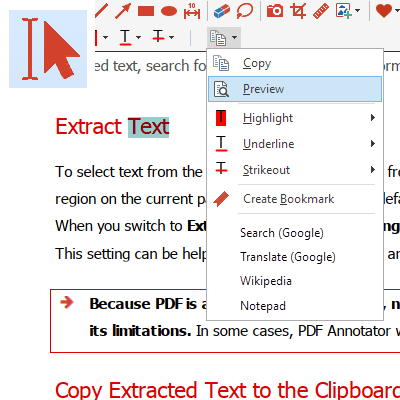
Extract Text
- When using the Extract Text feature, after selecting some text, the context menu won’t open automatically anymore.
- Now, just click “Edit, Copy” or press CTRL+C to copy the selected text to the clipboard.
- All features previously available on the context menu are now accessible directly from the toolbar above the document.
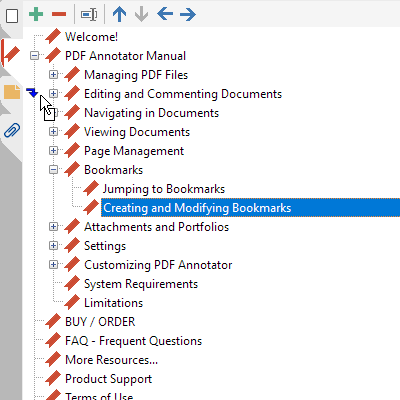
Move Bookmarks with Drag’n’Drop
- In the sidebar:
- Move bookmarks with the mouse using drag’n’drop.
- The destination position will be outlined exactly.
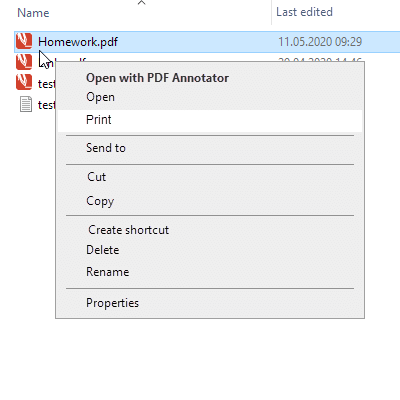
“Print” Command on Explorer Menus
- If PDF Annotator has been set up as the default application for PDF files, the Windows Explorer context menu will now include a “Print” command.
- Print PDF files without having to open them in PDF Annotator first.
- Print just one, or multiple documents at once.
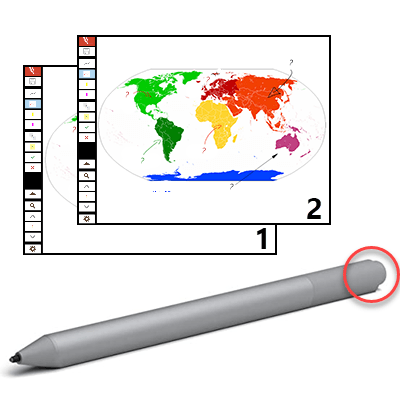
Use your Pen as a Clicker
- In full screen presentations, press the button at the end of the pen to advance to the next page.
- Single click: Advance to next page.
- Press and hold: Back to previous page.
- Requirements: 3rd Gen Microsoft Surface Pen, Windows 11/10.
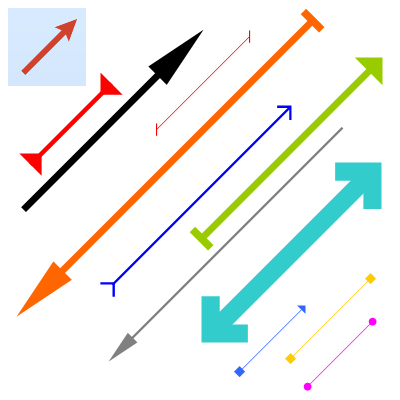
Arrow Appearance
- Arrowheads now draw with sharp edges (vs. round edges in previous versions).
- Reference points of all arrowheads have been corrected to point exactly to the tip/end.
- Arrowheads now draw in a size well-balanced to the line width.
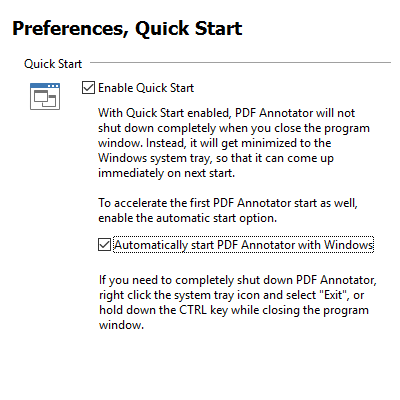
Accelerated App Start
- The application startup time has been further reduced.
- On new installations, the Quick Start option now gets enabled automatically.
- You can also enable the “Start with Windows” option under “Extras, Settings, Preferences, Quick Start”.
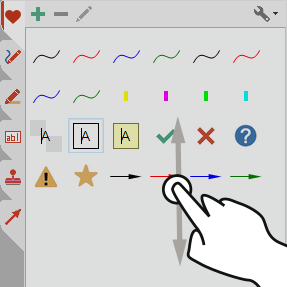
And more...
- Faster text search.
- Improved text cursor appearance (especially on high resolution displays).
- Scroll the toolbox with your finger.
Read On: What was New in PDF Annotator 7
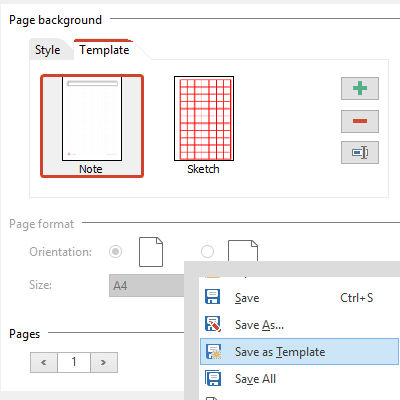
PDF Templates
- Select a template when creating new documents using "File, New"
- Add, remove, rename templates
- Save current document as template
- Automatic use of same template when adding additional pages
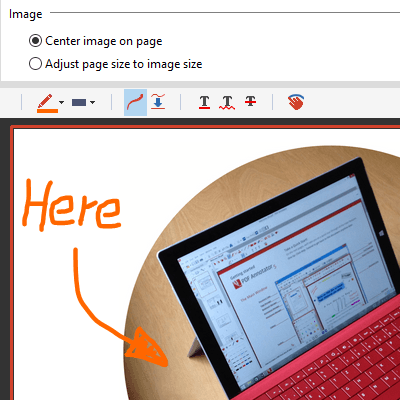
Images to PDF
- Select image files instead of PDF files under "File, Open"
- Center image on a blank new PDF document, or
- Automatically convert to a single page PDF
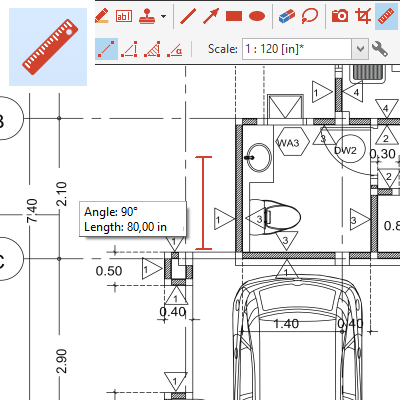
Measure Tool
- Measure distance, perimeter or area
- Select scale to automatically convert and output in correct units
- User defined list of scales
- Create a scale based on a known dimension in a document
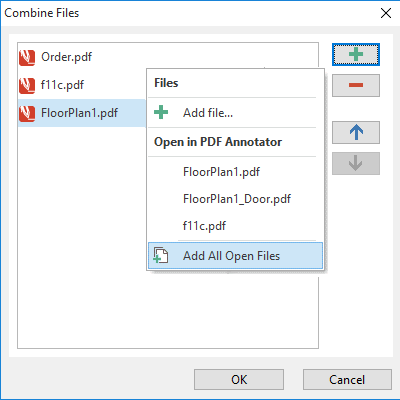
Combine PDF Files
- Select multiple PDF documents to combine (merge) to one single PDF
- Choose from list of open documents
- Order documents before combining
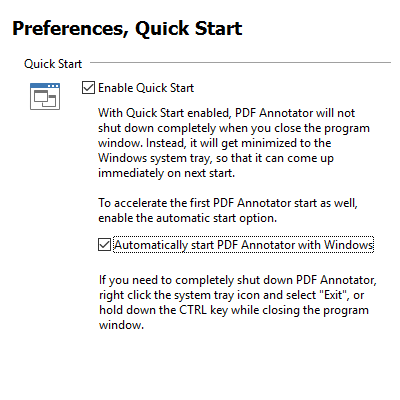
Quick Start
- Option to reduce wait time while application starts
- Keeps application open by minimizing it to the Windows system tray when program window gets closed
- Option to start application automatically with Windows to reduce wait time on first start
- Program icon in Windows system tray with option to shut down application
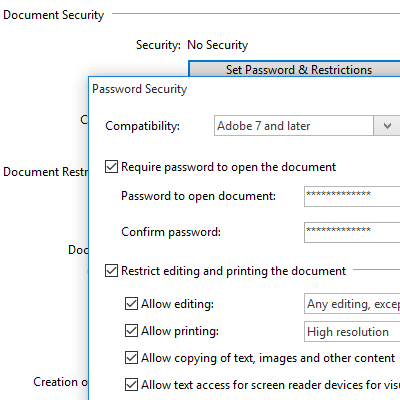
PDF Security
- Set password and restrictions
- Require password to open document
- Set permissions to edit, print or copy content
- Set password to edit permissions
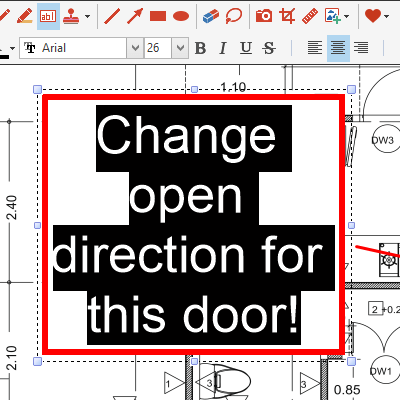
Text Tool
- New text alignment options for text boxes:
- left-align
- center
- right-align
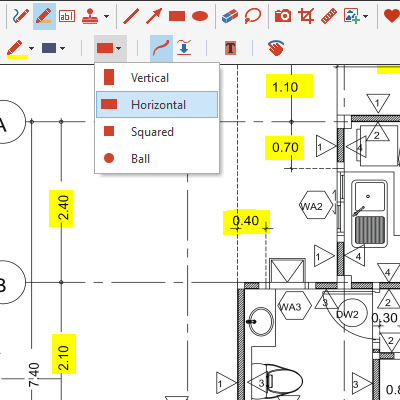
Text Marker Tips
- Select shape of tip:
- rectangular vertical (default)
- rectangular horizontal
- square
- ball
Image Editor: Pixelize
- Obfuscate areas within images
- Pixelize faces, license plates, sensible data in images
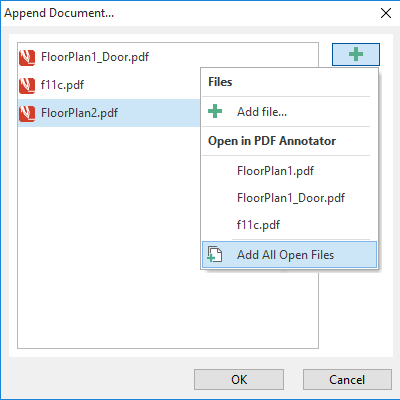
Append Multiple Documents
- Select multiple PDF documents using "Insert Document" or "Append Document" commands
- Choose from list of open documents
- Order documents before appending
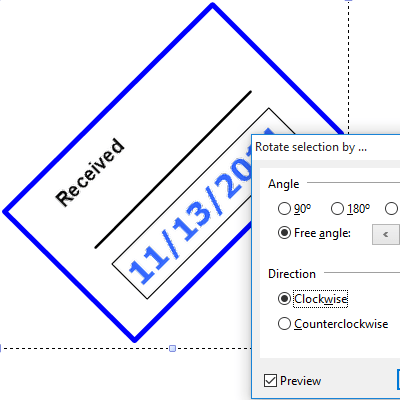
Rotate Annotations
- Preview while rotating objects via Rotate dialog
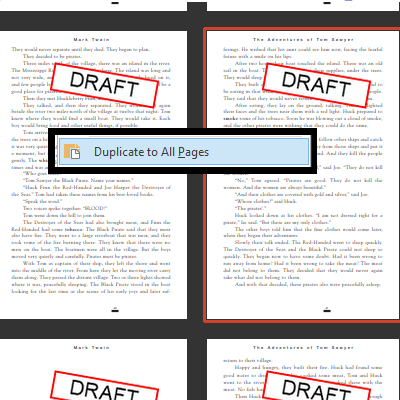
Duplicate Annotations
- New "Selection, Duplicate to all pages" command
- Stamp all pages
- Transfer a single annotation to all pages
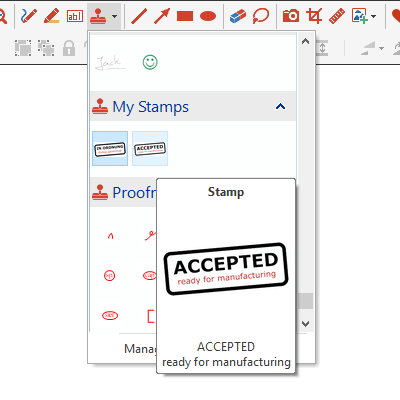
Stamp Preview
- Larger stamp preview when hovering over a stamp in the toolbox
- Makes it easier to differentiate large stamps and text stamps
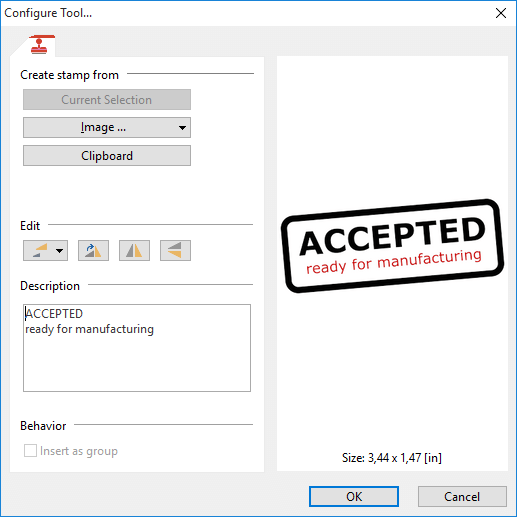
Edit Stamps
- New Edit commands for stamps, right from the Configure Tool dialog:
- Resize Stamp
- Rotate Stamp
- Mirror Stamp
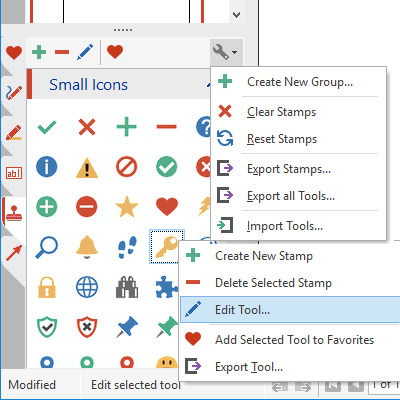
Toolbox Menus
- Improved and more intuitive context menus
- Edit and group tools
- Export and import tools and stamps
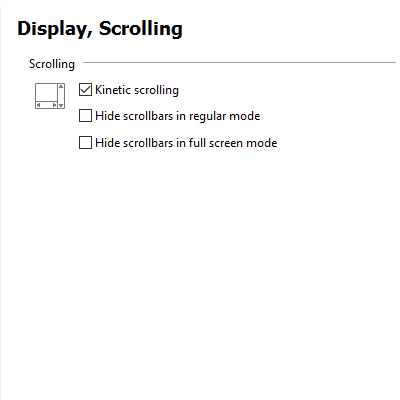
Hide Scrollbars
- Separate settings to hide scrollbars in ...
- ... regular mode
- ... full screen mode
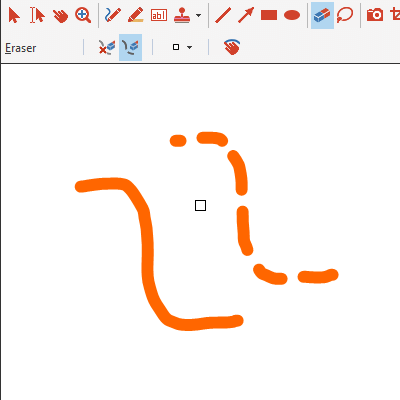
Eraser Modes
- Select between two modes:
- Erase whole annotation/stroke (default)
- Split stroke
- Custom eraser widths

And more...
- Display current length while drawing with line and arrow tools, dimensions and area using rectangle and circle tools
- Undo page deletions
- Separate commands for "Insert Image from Camera" (for use with custom toolbar buttons or keyboard shortcuts)
- Snap: Automatically adapt lines in 15° steps
Read On: What was New in PDF Annotator 6
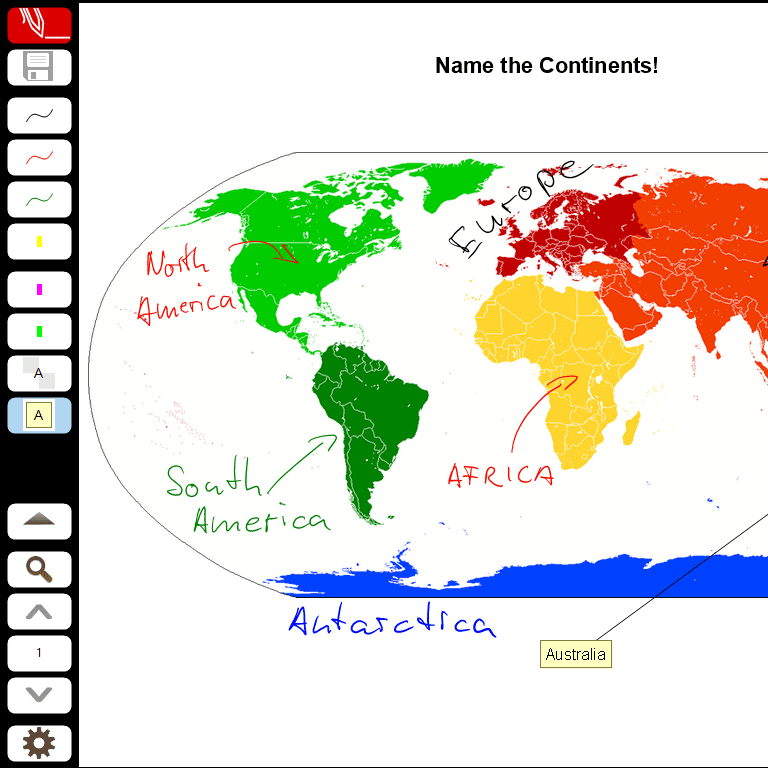
Completely Redesigned Full Screen Mode
- We have redesigned Full Screen Mode, especially for presentations, and to make best use of screen estate.
- Full Screen Mode now has one single, but fully configurable toolbar.
- Automatically adapts to screen orientation
- 24 customizable favorite tool buttons
- 16 customizable action buttons
- Additional navigation buttons
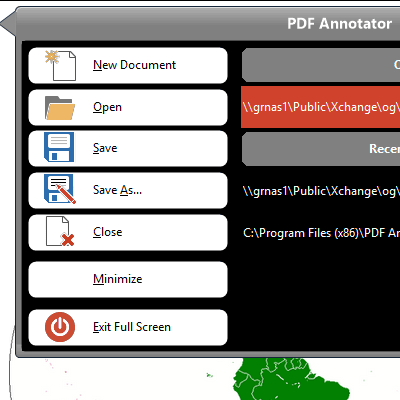
Full Screen Menu & Sidebar
- Open & save documents
- Switch between multiple open documents
- Open most recently used documents
- Sidebar with page previews, access to document and page editing commands, and bookmarks
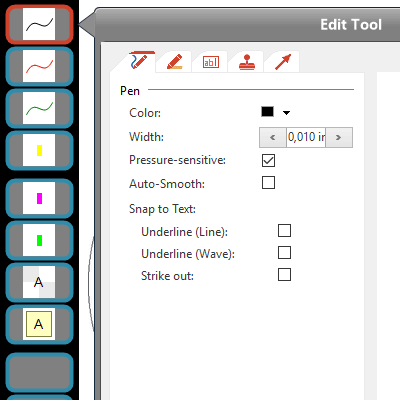
Full Screen Customization
- Customize all tool and action buttons via the customization button.
- Right click customization button for more options.
- Quick customization option (after 2nd click on already selected tool).
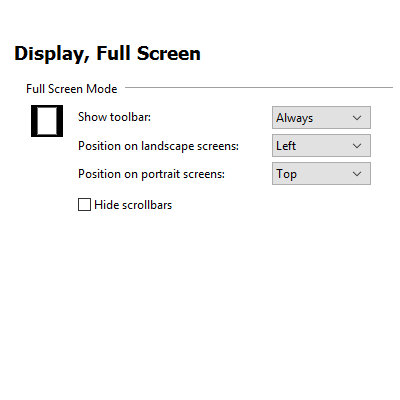
Full Screen Options
- Display the new full screen toolbar either permanently, or display a flap which will bring up the toolbar temporarily after clicking on it.
- Select a preferred toolbar position (left/right, top/bottom)
- Scale button sizes from 50% to 150% (for smaller and more, or larger and less buttons)
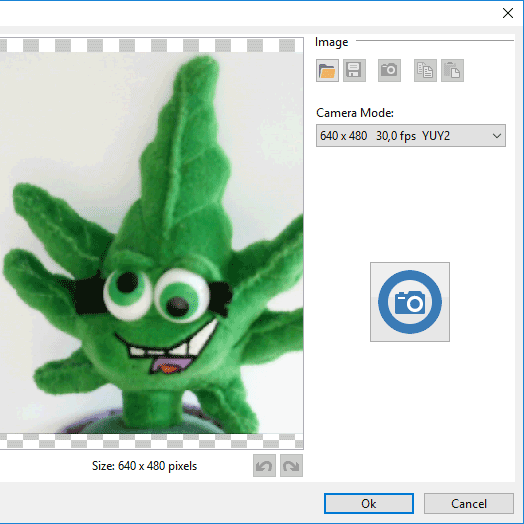
Capture from Camera
- Capture photos from any internal or external (USB) camera
- We support all kinds of tablet cameras, web cams, and document cameras.
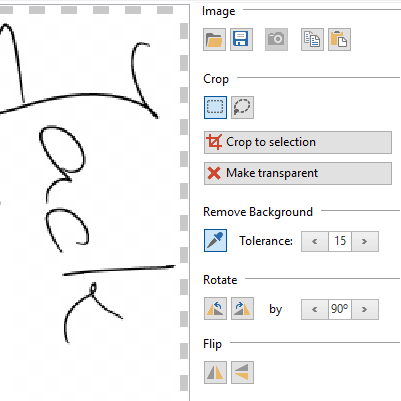
Image Editor
- New image editor to apply basic editing to inserted or captured images
- Crop images (rectangular, with lasso)
- Make selection transparent
- Make transparent based on color (e.g. to crop signatures)
- Rotate & flip images
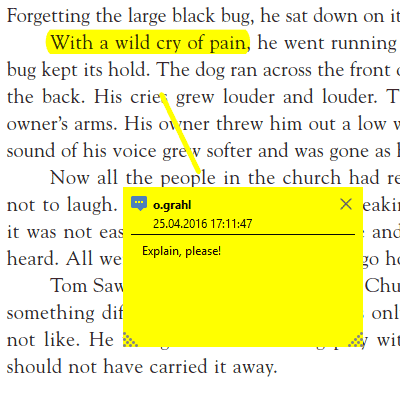
Display 3rd Party Annotations
- PDF Annotator now also displays PDF annotations created in 3rd party PDF programs.
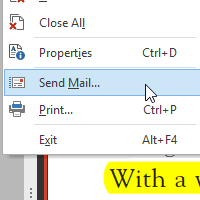
Send Email
- Send current document as email attachment without saving it first (requires a MAPI enabled email client being set up locally).
- We will now set a useful default for the email subject.
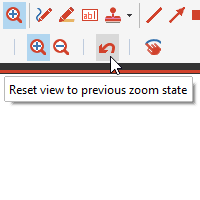
Zoom History
- Quickly zoom in to view a detail and get back to your previous view with a single click
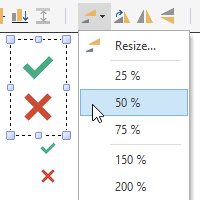
Resize Options
- Quick resize with default options (50%, 200%, ...)
- Percentual resize
- New Maintain Aspect Ratio option
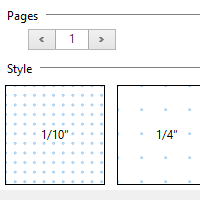
Additional Page Backgrounds & Sizes
- Light blue lines/squares
- 1/16", 1/8", 1/5" squares
- Point grids
- Size pages in typical screen sizes for screen presentations (3:2, 4:3, 16:9, 16:10 ratios)
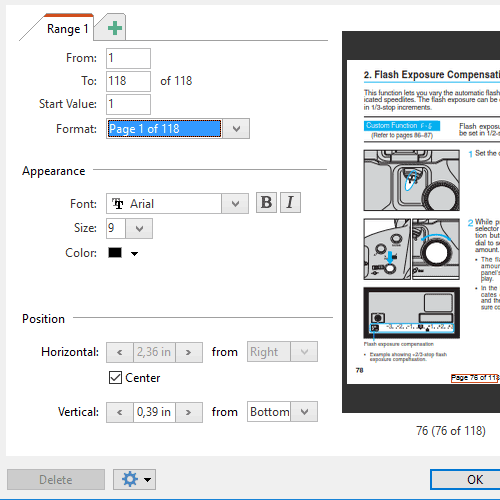
Page Numbers
- Additional page numbering formats
- Bold and italic font settings
- Save current settings as default
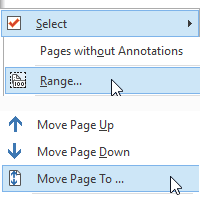
Select & Move Pages
- Select a range of pages by entering page numbers (e.g. 1-3,5)
- New Move Page to... command to move pages to a target page number instead of dragging them with the mouse.
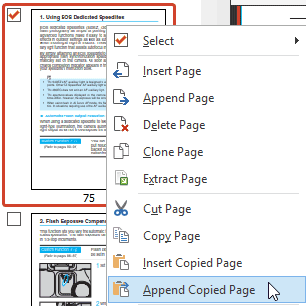
Insert or Append Copied Pages
- Paste copied/cut pages above current page (insert)
- or behind current page (append)
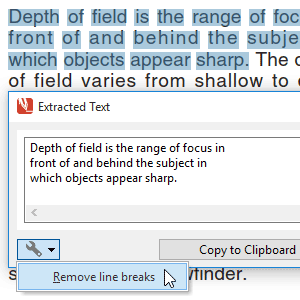
Extract Text Tools
- Remove line breaks from copied text with new option available on the Extracted Text Preview
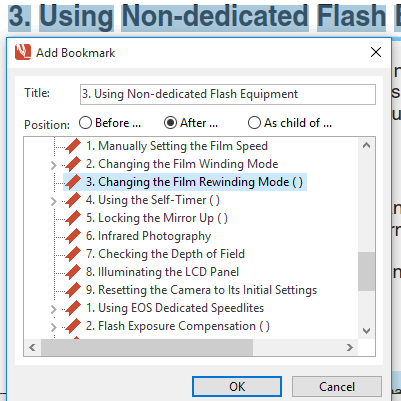
Create Bookmarks from Text
- Create a bookmark directly from selected text
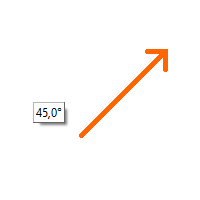
Graphical Tool Helpers
- Keep CTRL key pressed to create object from its center
- We now display the current angle in a tooltip.
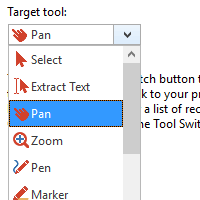
Configurable Tool Switch
- Configure the target tool for the tool switch.
- Default is Pan tool.
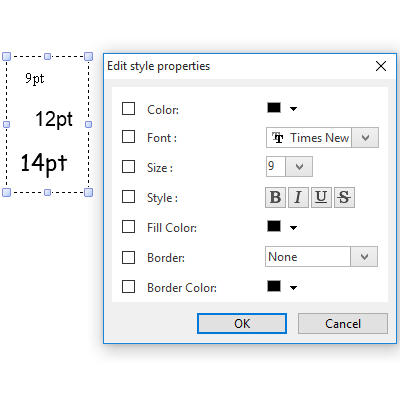
Edit Font Styles
- You can now also bulk edit font settings for multiple text annotations.
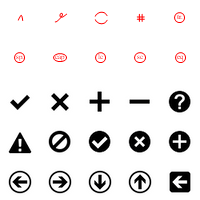
And more...
- Configurable document tab width
- Additional keyboard shortcuts
- More placeholders for text extract actions
- Additional file attachment information
- New stamps: Small proofread symbols
- Kinetic scrolling
Read On: What was New in PDF Annotator 5
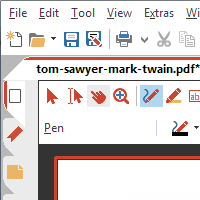
New, Modern Look-and-Feel
- New, clear color scheme and symbols
- Optimised for high resolution screens (high DPI)
- Automatic switch to large icons on high resolution screens
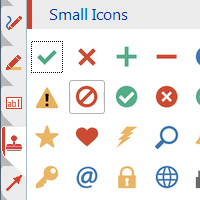
Stamp Symbols
- New, huge selection of modern symbols and arrows as stamps
- Two sizes
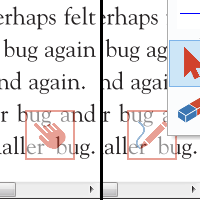
Tool Switch
- Button on the bottom right, hovering over the document
- Single click (or tap):
Switches to Pan tool - Another single click (or tap):
Switches back to previously used tool - Right click (or long tap):
Opens a menu with recently used tools - Customizable to be visible in regular and/or full screen mode; can be moved around.
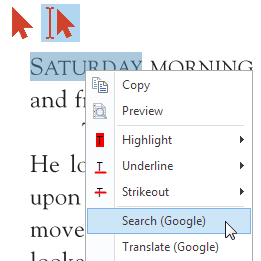
Select Text Actions
- After text selection in the original PDF content:
- New menu with Copy, Preview, Search, Translate (and more) options
- Immediately mark-up selected text with highlighter
- Underline or strike-through
- Define your own actions (program calls, URLs)
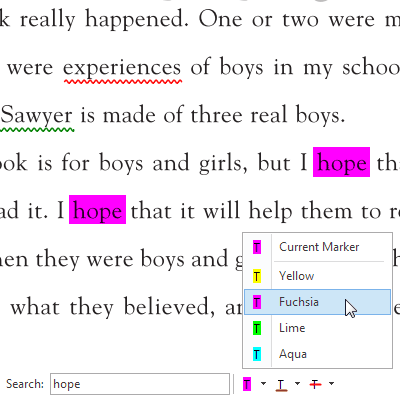
Convert Search Hits into Annotations
- Immediately mark-up search hits with highlighter
- Underline or strike-through
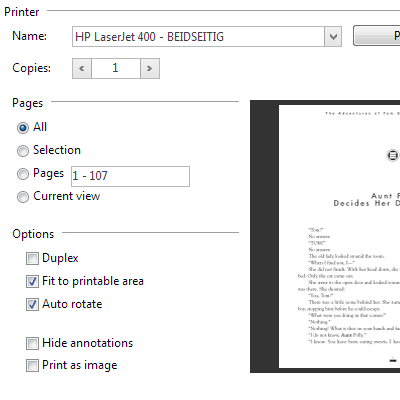
Extended Print Features
- New Print dialog with page preview
- Print current view
- Duplex print
- Automatically rotate pages
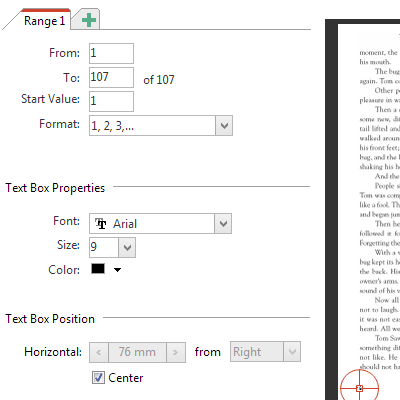
Page Numbers
- Automatic page numbering
- Detailed positioning options for page numbers
- Multiple numbering sections possible
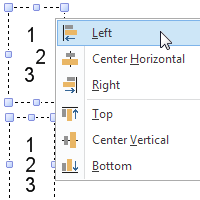
Align and Resize
- Align a selection of annotations
- Resize a selection of annotations
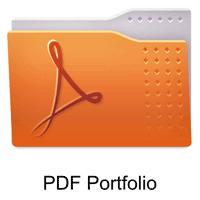
PDF Portfolios
- Open and manage PDF Portfolios
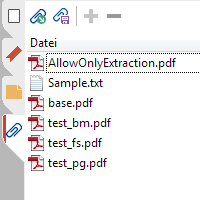
File Attachments
- Overview on all embedded file attachments
- Add or remove attachments
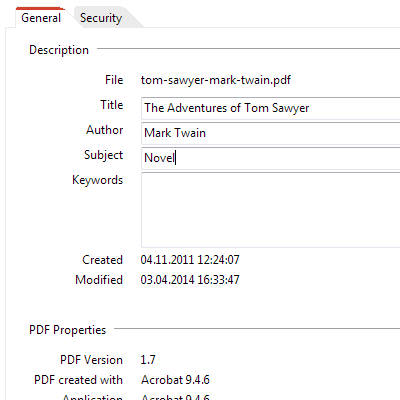
Document Properties
- View and (partially) modify PDF document properties
- Common properties
- PDF properties
- Security settings
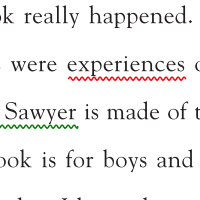
Wavy Lines
- New line style for the line tool
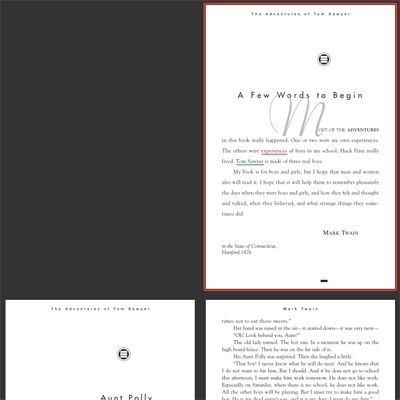
Separate Cover Page
- Display first page separately in two pages view (facing pages)
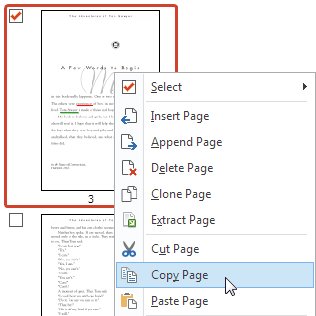
Copy and Paste Pages
- Copy single (or multiple) pages from the Page Manager.
- Paste them into the same or a different open document.
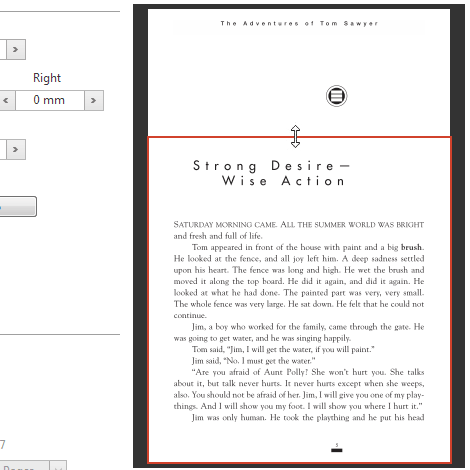
Crop Pages, Add Margins
- New page preview with the ability to move or resize the page area within the preview
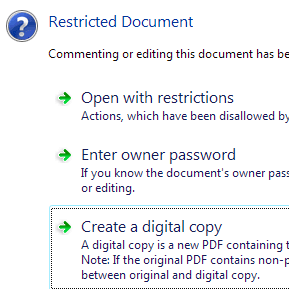
Digital Copy
- Digital copy for restricted documents
- Helps when document does not allow commenting, or author password is unknown.
- howto/open_protected_document
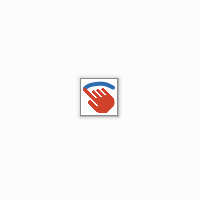
Scroll / Draw with Touch
- On touch devices, the finger will now scroll the document.
- To draw with the finger, enable the new "Draw with touch" option on the tool properties toolbar
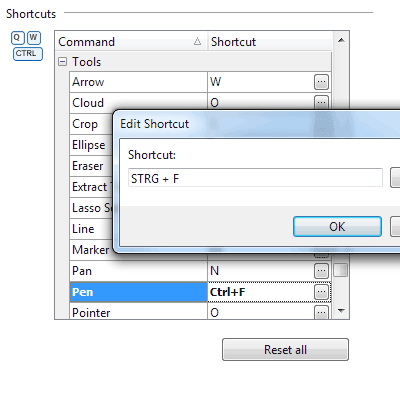
Keyboard Shortcuts
- Configurable keyboard shortcuts for all commands
- Use your own shortcuts instead of the defaults.
- Define shortcuts for commands that don’t come with a default shortcut.
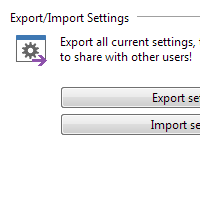
Export/Import Settings
- Export and import all settings including stamps
- Optimal for moving to a new computer, or synchronizing settings on multiple installations
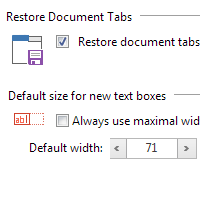
And more...
- Restore document tabs from last session on next start
- Set border color for text boxes
- Default text box width setting
- Improvements when handling semitransparent images and objects
- More efficient way to save annotations within the PDF
Read On: What was New in PDF Annotator 4
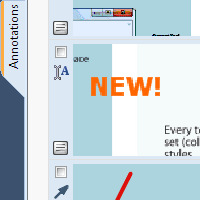
Annotation Manager in the Sidebar
- Get a quick overview of all annotations in a document.
- Navigate to any annotations quickly.
- Perform operations on any selection of annotations.
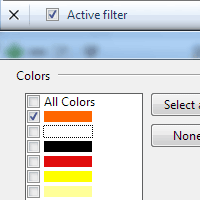
Filter Annotations
- Only display a filtered subset of your annotations in the new Annotations sidebar.
- Filter by type, color, or page number.
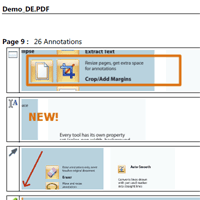
Print Annotations Overviews
- Print a detailed list with small previews of every single annotation in a document.
- Print an overview only outlining the pages containing annotations.
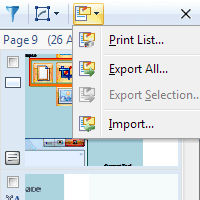
Export/Import Annotations
- Export any selection of annotations.
- Reimport those annotations into a different document.
- Or reimport annotations into a new version of the original document.
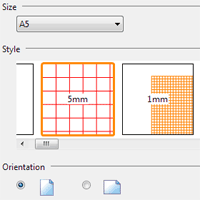
Page Backgrounds
- Select between various lined or squared papers for new documents or pages.
- Additional pages will automatically use the right background.
- Background lines will be saved into your document.
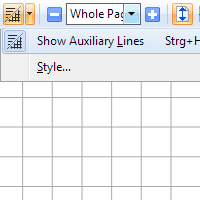
Auxiliary Lines
- Display temporary lines to make writing on documents easier.
- Select between a wide range of possible line styles.
- These lines will not be saved into your document.
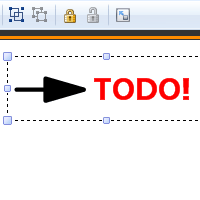
Group and Lock Annotations
- Group annotations to keep them always together.
- Lock annotations to avoid unwanted modifications or to avoid moving them.
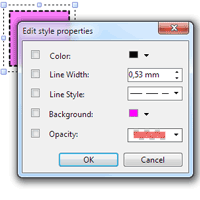
Edit Style Properties
- Edit any style properties of existing annotations, i.e. colors, line widths or styles.
- Edit styles of multiple annotations at once.
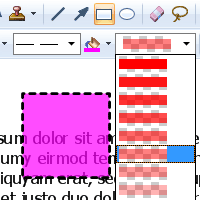
Semi Transparency
- Select semi transparency level.
- For Rectangle (Square) and Ellipse (Circle) tools.
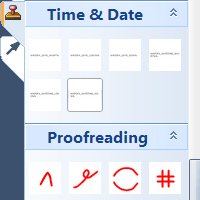
Tool Groups
- Group your stamps in the Toolbox.
- Exchange stamps through the new export/import.
- We have also added a number of new default stamps for you.
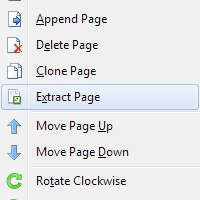
And more...
- Extract pages into a new document.
- Move bookmarks.
- Automatically minimize text box size after editing.
- Set DPI for snapshots.
- Automatic backups.
- Full Unicode support.
- Switch between languages.
- Many minor improvements
Read On: What was New in PDF Annotator 3

Multi Document Capabilities
- Work within multiple documents
- Switch between documents with a single click
- Configurable documents tab bar
- Document tabs support the new Windows 7 taskbar

Print to PDF Annotator
- Create PDF documents from within any application and annotate them directly in PDF Annotator
- Simply print your documents from any application by selecting our new virtual PDF printer "Print to PDF Annotator"
- Printer driver supports Windows 8, Windows 7, Vista and XP, both 32-bit and 64-bit
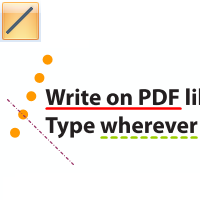
Line Tool
- Draw straight lines
- Different line styles
- Snap to 45° angles option
- Full favorites and toolbox support -
Create your own line tools

Arrow Tool
- Draw arrows
- Different styles for arrowhead and tail
- Line styles
- Snap to 45° angles option
- Full favorites and toolbox support -
Create your own arrow tools
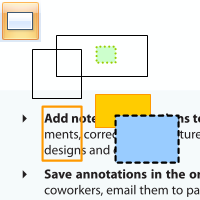
Rectangle Tool
- Draw rectangles or squares
- Transparent or filled
- Different line styles
- Full favorites and toolbox support -
Create your own rectangle tools
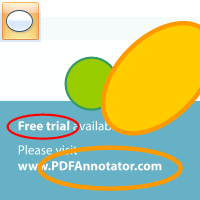
Ellipse Tool
- Draw ellipes or circles
- Transparent or filled
- Line styles
- Full favorites and toolbox support -
Create your own circle tools
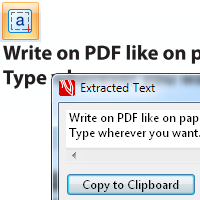
Extract Text
- Copy text from the original document
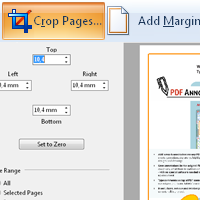
Crop Pages, Add Margins
- Crop page sizes
- Add margins to get extra space for annotations
- Crop on the fly by selecting a region
- Selected pages or whole document
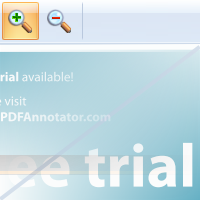
Zoom Tool
- Zoom in and out by selecting a region
- Multi-touch zoom gesture support
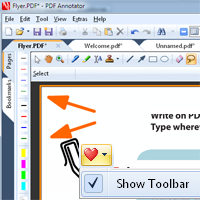
New Toolbar Concept
- All editing tools within document area
- Only related tool properties shown
- Vertical Favorite Tools toolbar now optional
- New Windows 7 style look and feel
Large Icons and Touch Support
- Full support for large toolbar icons
- Recommended for touch input
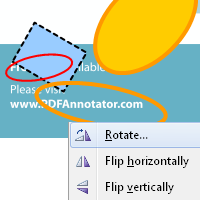
Rotate and Flip Annotations
- Rotate selected annotations in 90° steps or by free angle
- Flip selection vertically or horizontally
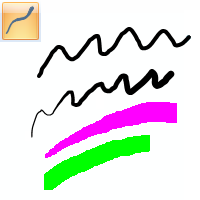
And more...
- Optionally deactivate pressure-sensitivity for pen and marker (hardware needs to support pressure-sensitivity)
- Multi-touch rotate gesture rotates pages
- Improved file locking
- Many minor improvements
Read On: What was New in PDF Annotator 2
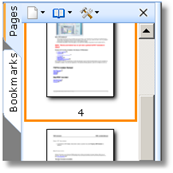
Page Manager
- Page thumbnails
- Move, clone, rotate pages
- Multi-select support
- Insert document
- Always visible in new sizeable sidebar
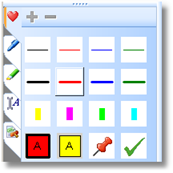
Toolbox
- Predefined tools (pens, markers, text boxes, stamps)
- Fully customizable: Add, move, delete tools
- Favorites (mirrors favorite tools in main toolbar)
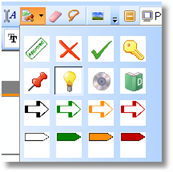
Stamps
- Stamp tool to stamp multiple times
- Save any selection to a stamp (like previous Macros)
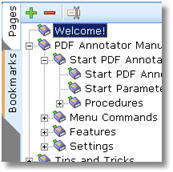
Bookmark Manager
- Create, delete and rename bookmarks
- Always visible in new sidebar
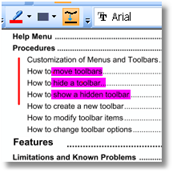
Auto-Smooth
- Flatten vertical and horizontal free hand lines
- Snap to 90°
- Separate setting for pen and marker
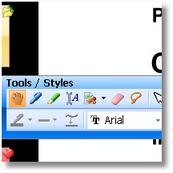
Full Screen Mode
- Customizable fly-in toolbars
- All view styles accessible
- More in detail improvements
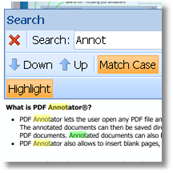
Text Search
- Highlight current/all search results
- Floating search bar with automatic incremental search
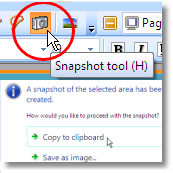
Snapshot Tool
- Take snapshots of any area on the document
- Copy snapshots to clipboard
- Paste to same document, blank page, other document, or 3rd party application
- Save snapshots as image files
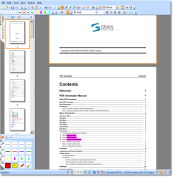
Continuous View
- Seamlessly scroll through the whole document
- One or two page alignment
- New view styles
Pan Mode
- Pan (hand) tool
Page Navigation
- Deviant Page Numbers
- History (Back, Forward)
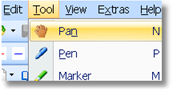
Menu/Toolbars
- Fresh new look and feel
- Improved command structure
- Lock all toolbars
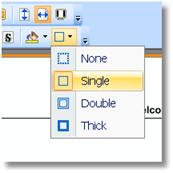
Text Box Styles
- Custom background colors
- Custom border styles
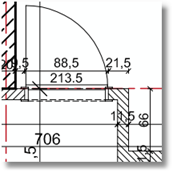
And more...
- New crystal clear, fast rendering engine!