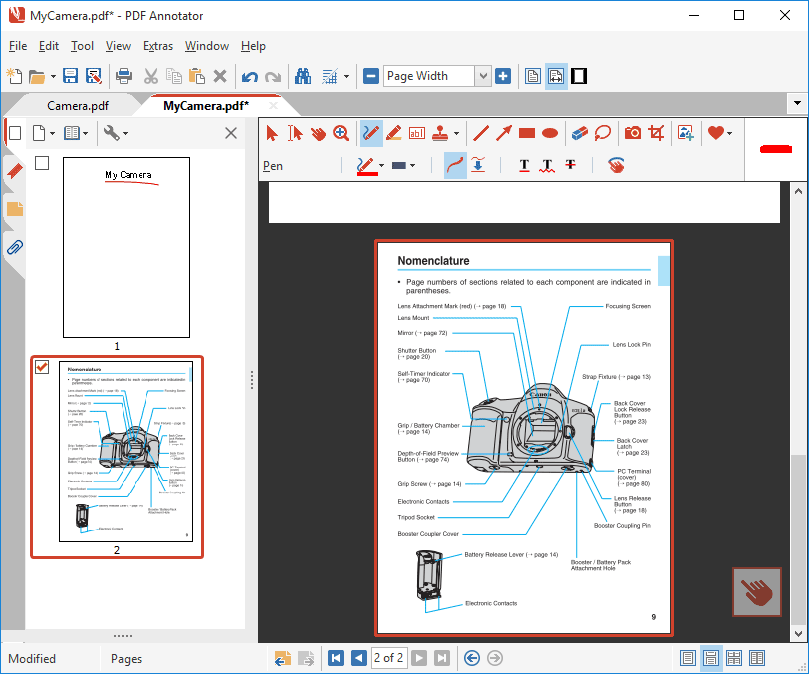How to copy a page from one PDF into another one
You can easily copy and paste pages between different PDF documents.
First, open the PDF document containing the page you want to copy in PDF Annotator. Start PDF Annotator, select File, Open and choose the PDF file. Now, click OK.
PDF Annotator will now display your PDF document. Click the tab with the page icon on the left top of the Sidebar.
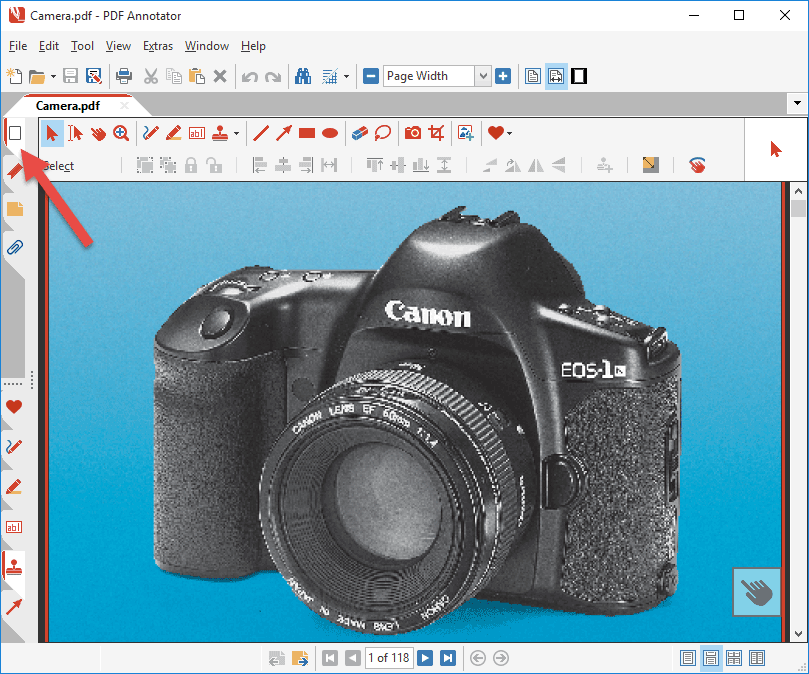
This opens the Page Manager. In the Page Manager, you can see small previews (thumbnails) of all pages within your document. Clicking a thumbnail will display the corresponding page.
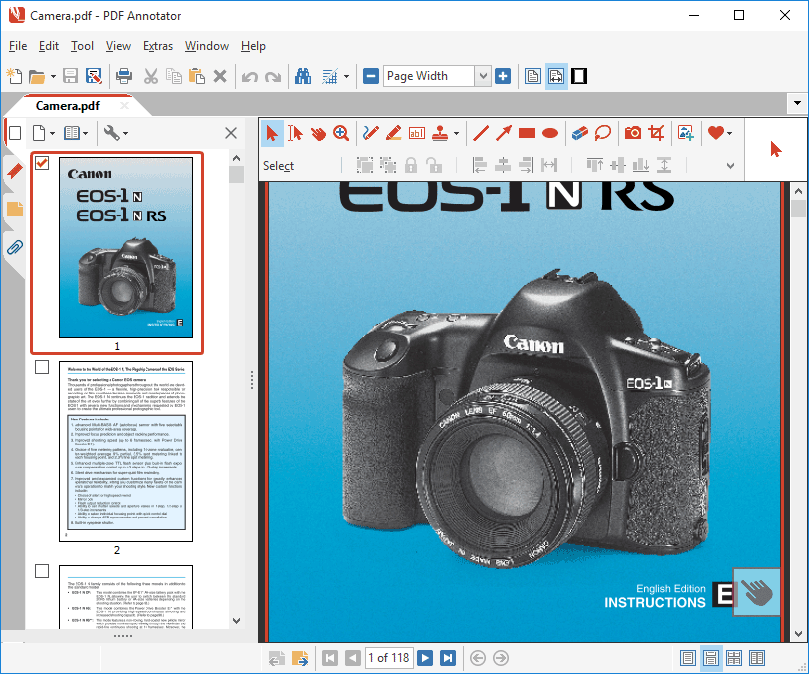
Scroll to the page you would like to copy from this PDF document.
Select the first page you want to copy by clicking onto the page preview thumbnail. Clicking onto the thumbnail will make sure that any previous selection will be cleared, and only the page you clicked on will be selected.
Tip: If you wish to copy multiple pages at once, select multiple pages at the same time by clicking the checkboxes on the top left above the pages' thumbnail.
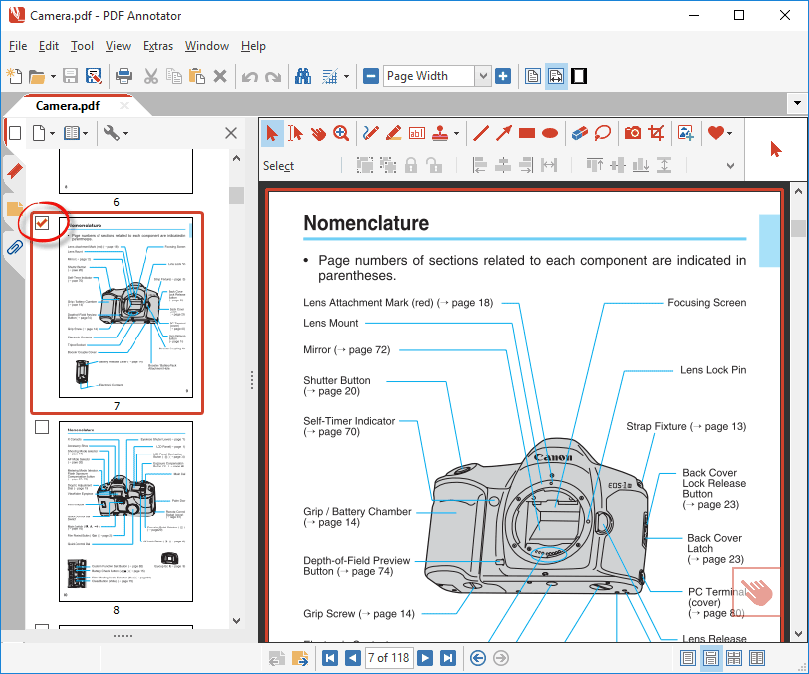
Now, click the button with the page icon at the top of the Page Manager. In the menu, click Copy Page.
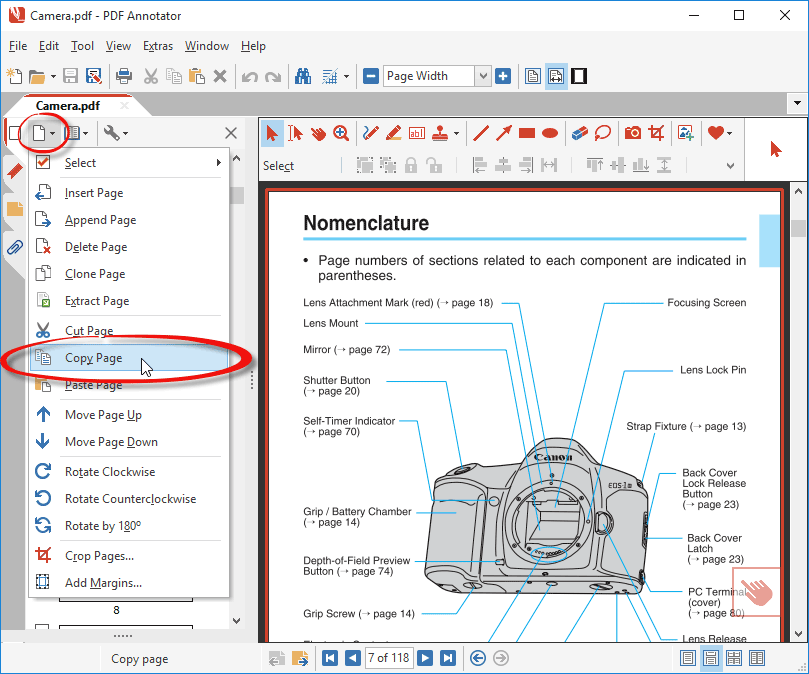
Now, open the PDF document where you wish to paste the copied page. This can either be a new, blank document, or - like in our example below - a different, existing PDF file that has been opened by clicking File, Open.
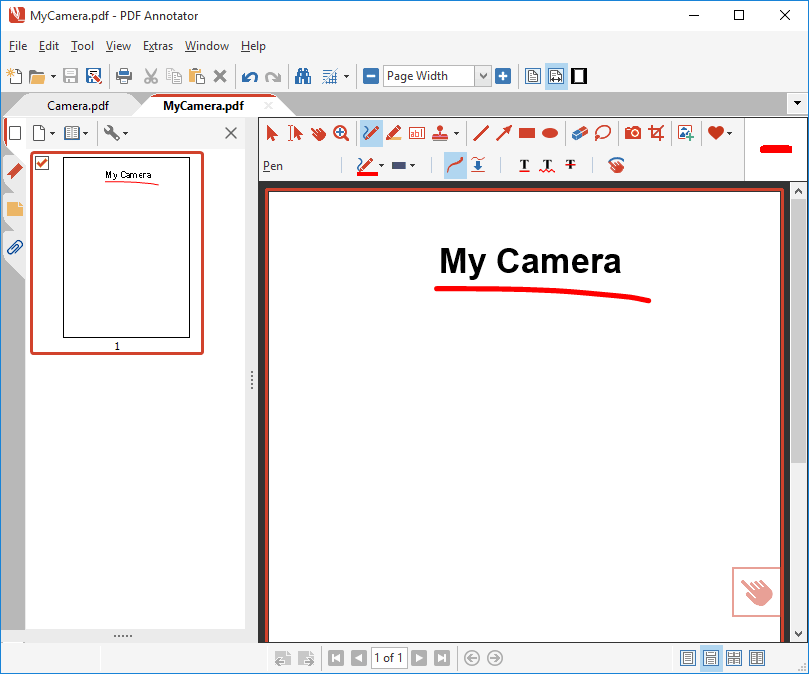
Here, right click the page above which you want the copied page to be inserted. In the menu, click Paste Page.
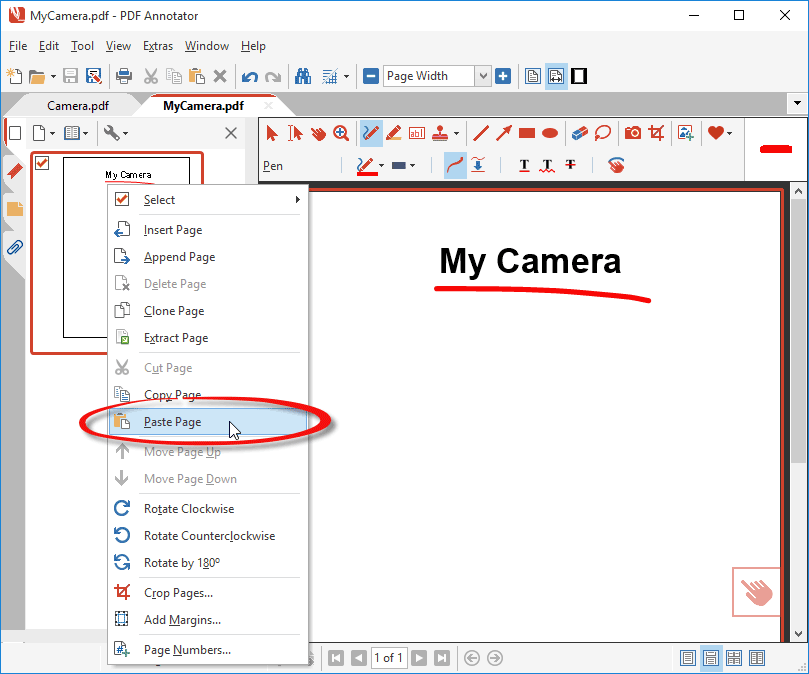
Since pages will always be inserted above the page you selected, you may want to move the page down.
To do so, right click the page and choose Move Page Down from the menu.
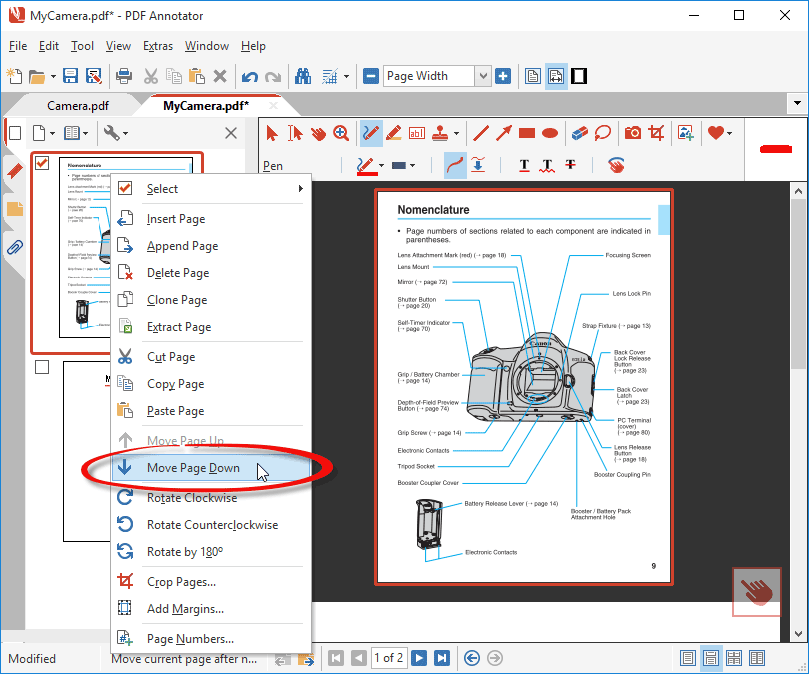
Done! The selected page has been copied from one PDF into the other one.
You may now save the modified document by selecting File, Save.
If you prefer to save the file under a new name, select File, Save as instead.