Creating Your Own Stamps
In this article, we are going to create a custom stamp. Stamps are markups symbols that can be used to draw attention. PDF Annotator comes with stamps, but you can create your own, as well.
First, start by opening a new, blank document. Click on File, New Document on the menu bar. You will be asked for the size of the document. Just click OK to accept the default.
Select the circle tool from the toolbar. On the tool properties bar that appears, choose the ink color as black, the line width as medium, the line style as solid, and the fill as transparent. Make sure the shape is the circle and not the ellipse.
Next, draw a circle on the blank document. About a one inch diameter will do.
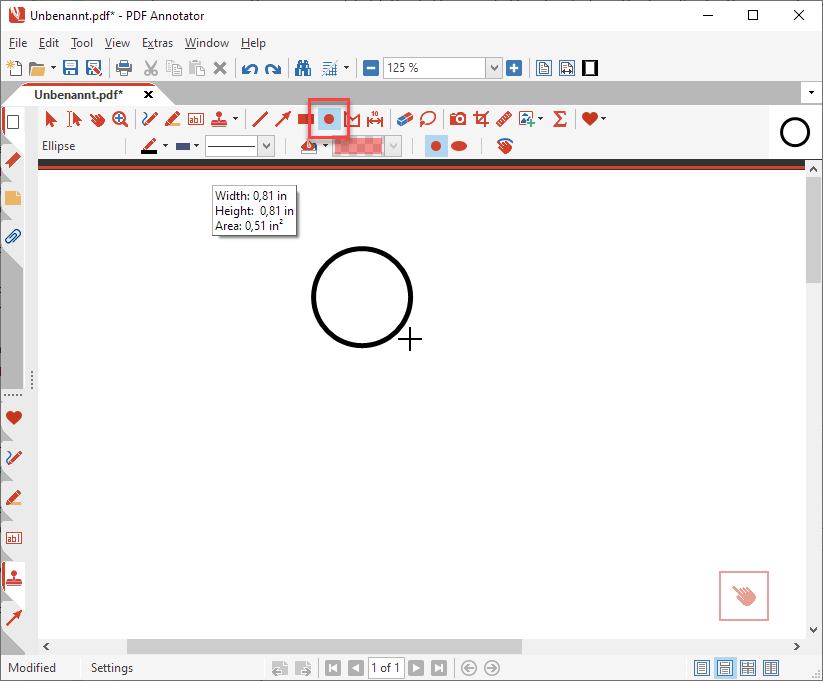
Now, select the text tool. You will notice that the tool options have changed. Select the following options: Black for the text color, Arial Black for the font, and 20 for the font size.
Move your cursor over the circle and left-click. In the resulting text box, type "OK" without the quotes. Press the combination Ctrl+M on your keyboard to fit the box to the text. Move the text box to center it inside the circle by moving your cursor over the dotted line on the text box until you get the crosshairs cursor, then press and hold the left mouse button to drag the box to the correct position.
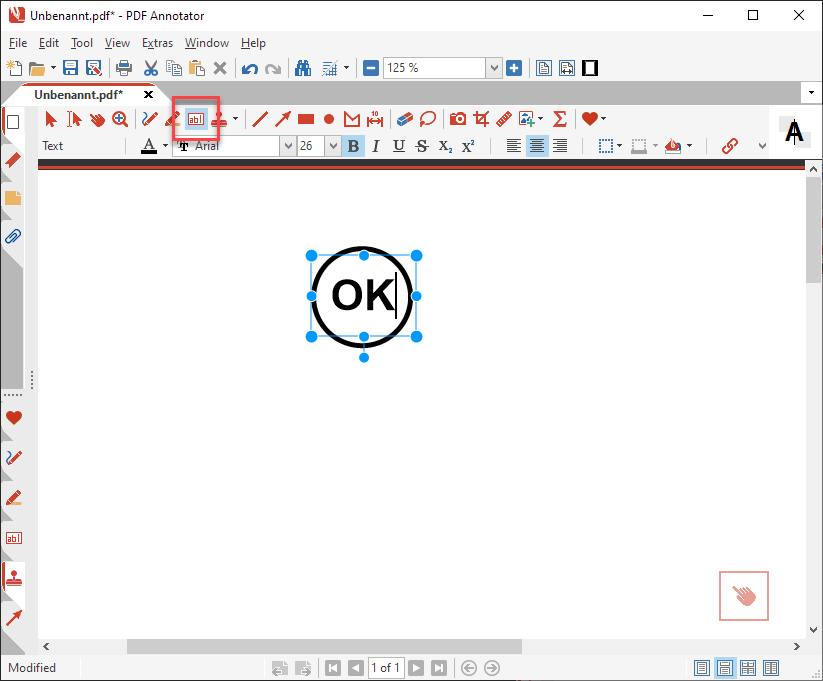
Choose the Select tool on the toolbar and select both the circle and the text.
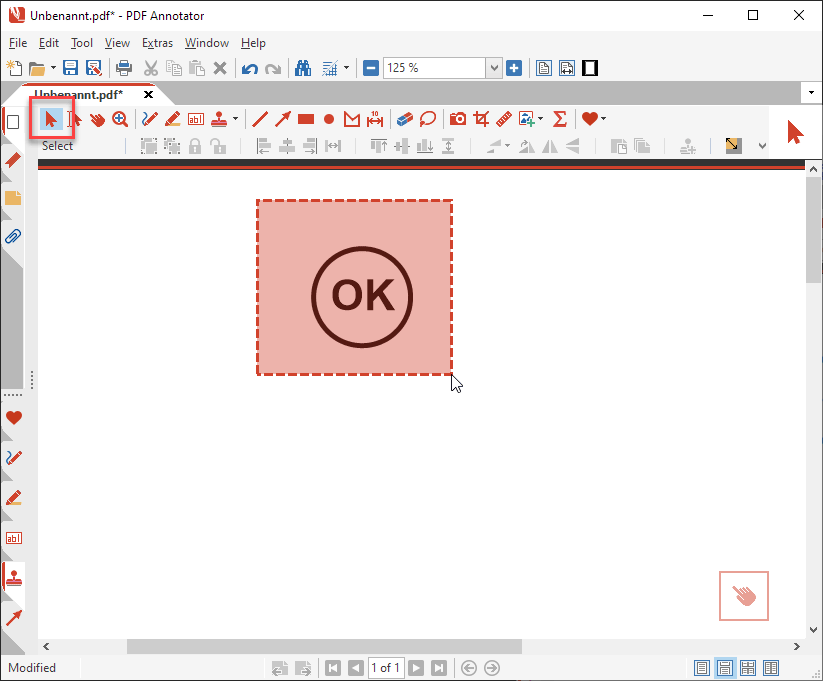
If your stamps tool box is open, you can click on the green plus sign at the top to create a stamp from the selection. Alternatively, you can right-click on the selection and choose Selection, Save selection as stamp from the pop-up menu.
You will get a dialog box where you can type an optional description. This could be useful for custom stamps since the tool box icon will be much smaller. The description will show when you pass your cursor over the icon in the tool box. Click OK to save the new stamp.
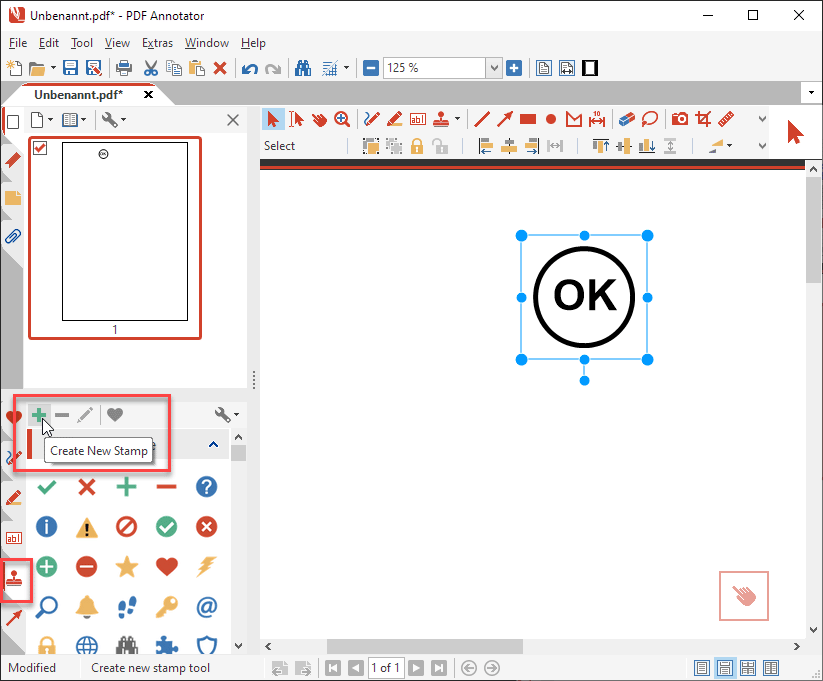
To use your new stamp, select it from the stamp tool box and click on your open document. The stamps will be added. Custom stamps are time savers when reviewing or grading papers. Commonly used phrases can be saved as a stamp and added to the paper with just a few clicks.
In another Feature Spotlight article, read more about Stamp Descriptions.