Exporting and Importing Annotations
In this article, we are going to explore the annotation export and import function in the Annotations Sidebar.
This option works well when you are using a PDF document in a presentation. It is especially suitable when different annotations are needed for different audiences. For example, this article uses The Adventures of Tom Sawyer by Mark Twain. This document might be used for different types of classes: fiction, literature and creative writing. The teacher might want to present different ideas and concepts for each class.
Instead of creating a differently annotated document for each class, it would be helpful to create annotation sets
that could be applied to the same document.
The exporting and exporting annotations options provide this function.
- Open an unmarked PDF document in PDF Annotator 4.
- Create the annotations that are appropriate for the first audience.
-
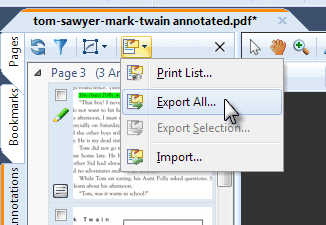 In the annotations sidebar, click on the Annotations list options button, scroll down to Export
All and click it.
In the annotations sidebar, click on the Annotations list options button, scroll down to Export
All and click it.
- You will get a dialog box that allows you to save the annotation set. By default, it is given the same name as the generating document's filename with a "paa" extension.
- You can give the annotation set a name that designates the purpose. For example, you could name the file "creative-writing.ppa," or keep the original filename and add additional identification to beginning or the end. If you are going to have different annotation sets for the same document, rename each file.
- Save the annotation exported set and return to the main document.
- You can remove all of the annotations from the document, create new ones and then save that set to a new file with a different name.
- After you have created all of your annotation sets, remove all annotations from the original and close the document. If you are asked, discard all changes to the document.
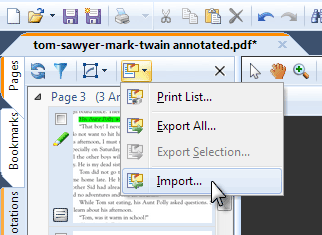 Now, you are ready to use the annotation sets.
Open the document in PDF Annotator 4.
In the annotations sidebar, choose the Annotations list options again.
This time, scroll down to the import option and click it.
Using the resulting dialog box, find the annotation set you want to apply and open it.
Now, you are ready to use the annotation sets.
Open the document in PDF Annotator 4.
In the annotations sidebar, choose the Annotations list options again.
This time, scroll down to the import option and click it.
Using the resulting dialog box, find the annotation set you want to apply and open it.
All of the annotations in that set will be applied to the document.
You can apply multiple annotation sets to the same open document, allowing you to add them in stages if wanted. After your presentation is finished, remove or discard all annotations to have a clean document to use for the next session.
Bonus Tip
You can create an annotation set without a saved document. For example, you might want a set of symbols from the stamps collection. Open a new, blank document. Insert the stamps, text boxes and other symbols you might want. Perform the export function and save the annotations in a set, perhaps named "symbols.ppa" to designate their use. Close the document you created without saving it. When you open a working document, you can import the symbol set to it and used the imported annotations in the PDF document.
Bonus Bonus Tip
This feature can also be helpful when you get an updated version of a document your already had marked up. As long as the page flow of both documents is identical, you can easily export all annotations from the old version, and re-import them into the new version of the document.